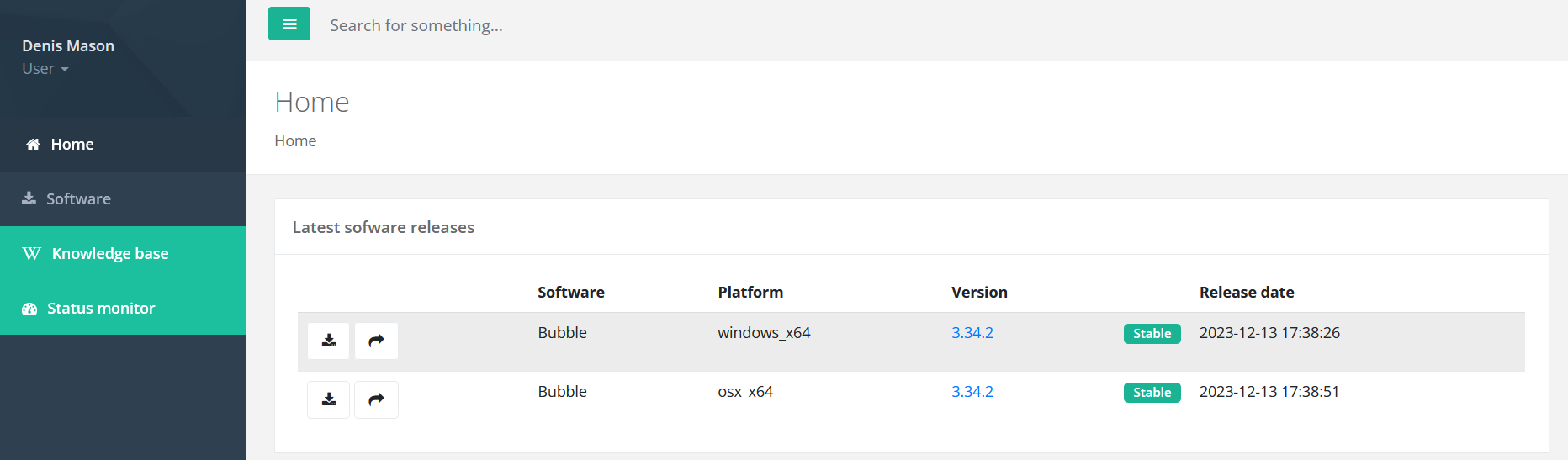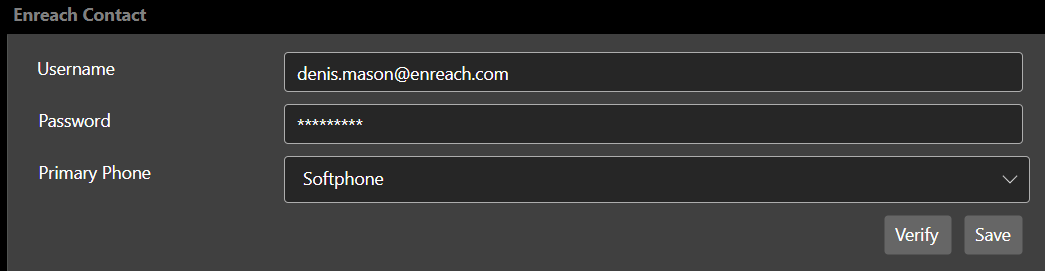This section describes how to set up the Contact CRM integration and Bubble app for a user. After logging into Bubble for the first time, you need to configure the CRM Connector. This connects the Bubble application to your CRM system.
2 Download the Windows or macOS installer of the Bubble app by selecting the download button.
3 Install the Bubble app on your Windows or macOS system.
4 Start the Bubble app and log in with your Microsoft, Google or Apple account.

You are logged in and can configure the connection with Enreach Contact.
5 Open the Phone Connector menu.
6 Activate Enreach Contact.
7 Enter the Enreach Contact web user credentials of the respective user in the Enreach Contact phone connector.
8 Click on Verify to check that the credentials have been entered correctly.

If the credentials are correct, a verification message appears.
9 Select the primary phone device, which is used for answering and initiating calls:

Fixed
Select this option, if a fixed phone must be used.

Softphone
Select this option, if a softphone (e.g. Enreach Contact Desktop or Enreach Contact Mobile) is used.

Mobile
Select this option, if a mobile phone should be used.
10 Click on Save.

Your settings are saved as a user profile. The next time the user logs in to Bubble, the user profile will be loaded so that the same settings will be applied the next time the user logs in.
| In the Red Cactus Portal, the Clone Profile module allows a user configuration to be cloned to several other users. In this way the configuration time for one user is almost the same as for 1,000 users. Consult the Red Cactus Portal or contact your supplier for information on how to set up and roll out configurations to multiple users. |