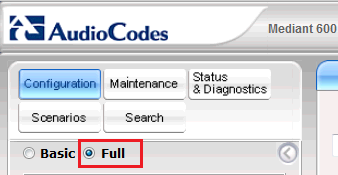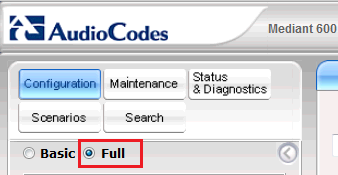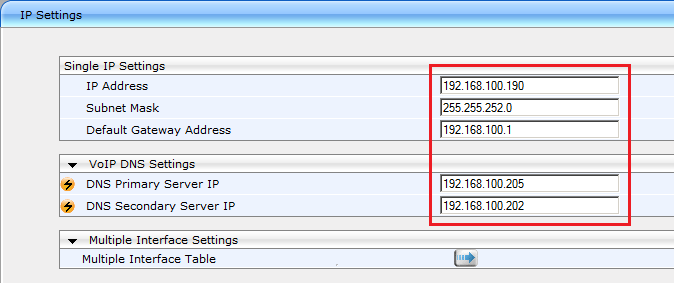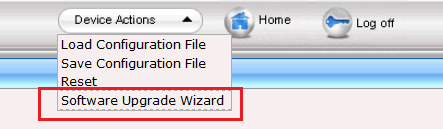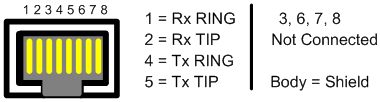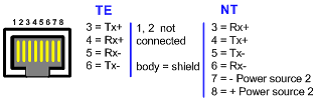Startup of SwyxConnect 6000
1. Connect SwyxConnect 6000 to the LAN. Ethernet connections are redundant and can be found on the right side of the front panel.
2. Connect SwyxConnect 6000 to the power supply. It will start, and after a little while it can be reached on the preset address IP 10.1.10.10 (subnet mask 255.255.0.0, gateway 0.0.0.0).
3. Start a web browser, deactivate the proxy settings and then enter "http://10.1.10.10.", to establish a link to SwyxConnect 6000.
4. For the user name and password, enter "Admin" (factory setting). Entries are case-sensitive.
5. After log-on, set the view of the tree structure to "Full" so that all entries become visible (recommended after every login).
You can also find an entry in the tree structure using Search. Click on "Search", and enter all or part of the entry name.
6. Then click in the tree structure on "VoIP | Network | IP Settings" and configure the IP address, which SwyxConnect 6000 should use in your LAN.
Swyx recommends using a permanent IP address. However, if you do want to assign an IP address via DHCP, you can select this setting under "System | Application Settings". You should also enter the IP address of a time server here. This is the only way to ensure that the correct time stamp is used for traces.
If you want to use the SAS functionality, activate it in the tree structure under "VoIP | Application Enabling | SAS Application". Additional licenses are required for the SAS function.
7. Click on "Burn" in the upper area of the web configuration, to burn the former settings from the RAM memory into the flash of SwyxConnect 6000 and thereby avoid the loss of these settings in the subsequent firmware update.
8. Upload the new firmware.
9. Start the update of the firmware by calling up the parent menu "Device Actions | Software Upgrade Wizard" ().
The wizard takes you through the individual steps to update the firmware.
Confirm the following dialogs and wait for SwyxConnect 6000 to restart.
10. Finally the connection to the PSTN and/or to any ISDN or analog telephones has to be set up. Connect SwyxConnect 6000 to your NTBA and the terminal devices. The figures below show the pin configuration of the PRI and BRI modules of SwyxConnect 6000.
Fig. C-5: RJ-48c Pin configuration of an E1/T1 PRI plug-in module
Fig. C-6: RJ-45 Pin configuration of a BRI plug-in module