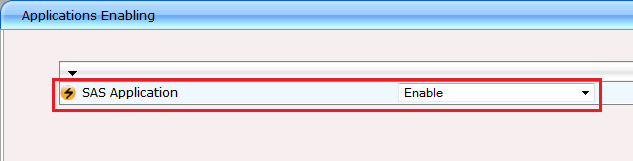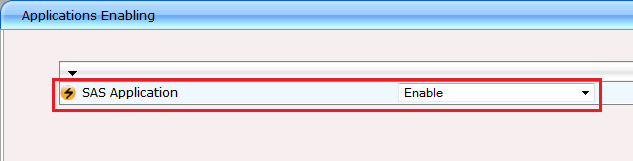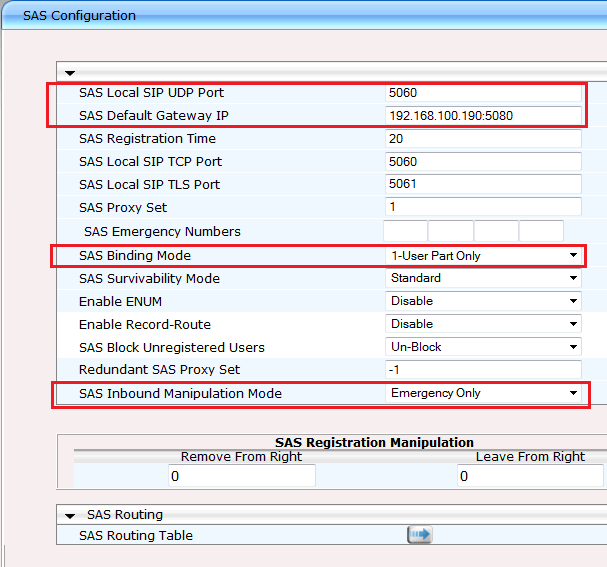SAS Application
If you are running a separate remote location and want to use SwyxConnect 6000's proxy function, you have to activate the SAS application. To do this, switch in the tree structure to "VoIP | Applications Enabling | Applications Enabling" and activate the SAS application.
This must then also be configured. The SAS application is comparable in function to a proxy. The gateway application runs on SwyxConnect 6000 alongside the SAS application. So TCP, UDP and TL ports must be assigned to both. Make the following selections:
1. Click on the left in the tree structure on "VoIP | SAS | Stand Alone Survivability".
2. For "SAS Local SIP UDP Port", enter the value "5060". This is essential to ensure that all SIP telephones log in directly to the SAS (proxy).
3. The gateway therefore has to be configured on a different port. Port 5080 should be used.
4. For "SAS Default Gateway IP", enter the IP address of your SwyxConnect 6000.
5. For "SAS Binding Mode", choose "1-User Part Only". This setting enables all SIP, ISDN and analog telephones logged in to SAS to call directly with the extension, even when there is a failure on the IP route to SwyxWare. For this reason, the SIP user data should be identical to the extension.
6. For "SAS Inbound Manipulation Mode", set the entry to "Emergency Only".
7. Click on "Submit" at lower right.