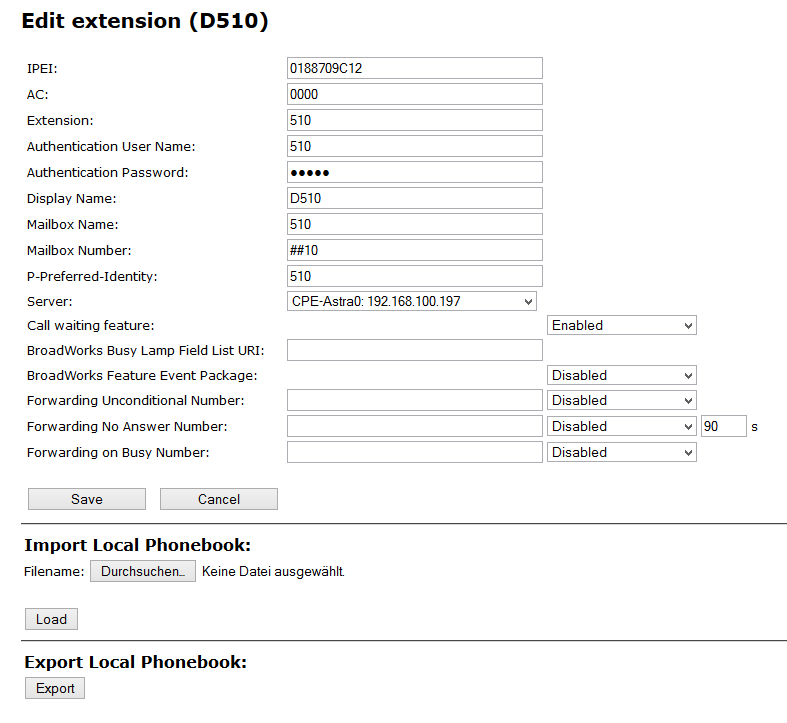
IPEI | (International Portable Equipment Identifier) Serial number of the DECT handset. The IPEI number is set for every handset by the manufacturer and can be seen in the menu of the SwyxPhone D510 under "Settings | Status". |
Authorization Code | a number with 4 digits, which you assign to the user´s handset for the registration at a base station. |
Extensions | SIP user ID you entered into the user's properties on the SwyxWare-Administration. |
User Name Authentication | SIP user name you entered in the user's properties on the SwyxWare-Administration. |
Password Authentication | Password you entered in the user's properties on the SwyxWare-Administration. |
Display Name | Additional designation appearing on the handset's display. |
Mail box Name | Numbers of User |
Mail box number | Here you can e.g. enter the function code for remote query (##10). |
P-preferred-identity (Sender number) | Here you can enter further numbers additionally to the own number of the user (e.g. "234;220;478" for an internal number, a group number and an alternative number). Subsequently the user can decide for every external call with the selection of the desired line, which number he wants to signal. |
Servers | SwyxServer IP address; various servers can be selected. |
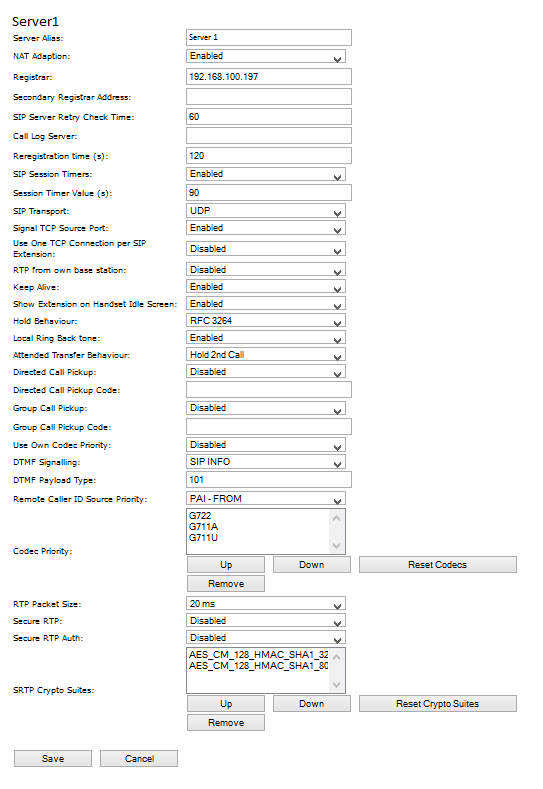
Server Alias | You can enter a name for the server which consists of 10 characters max. |
NAT Adaption | When this option is activated, all SIP messages are forwarded directly to the NAT gateway on the SIP aware router. The standard setting for this option is activated. |
Registrar | SwyxServerIP-adress |
Secondary Registrar Address | IP address of the standby server |
SIP Server Retry Check Time | The interval (in seconds) for identifying the active server on a standby system. |
Registration time (s) | The time frame (in seconds) for renewed SIP registration of the base station on SwyxServer. |
RTP from own basestation | If activated, only the base station, on which the User is logged on, will be used for data transfer to the outside. (This options will only make sense in case of an not optimal use to capacity of the network). |
Keep Alive | This option defines the time frame for opening ports on relevant NAT aware routers. |
Display extension on handset (in idle state) | Show own extension on the headset. |
Use Own Codec Priority | If activated, the codec priority of the base station will be preferred to the code priority of the servers. |
DTMF Signalling | Method for signaling keys being pressed during a conversation. |
Codec priority | Selection of the codec priority that the base station should use for audio compression and transmission. You set the order using the buttons "up" and "down." |
RTP Packet Size | The setting schoud be changed only after consulting the support service. |
In order to support Codec G.729, an optional module for the base station is required (one module per base station). The codec G.729 should be placed after codec G.711U in the priority list. |
Avoid registering repeaters and headsets simultaneously, for this may result in interference effects. |