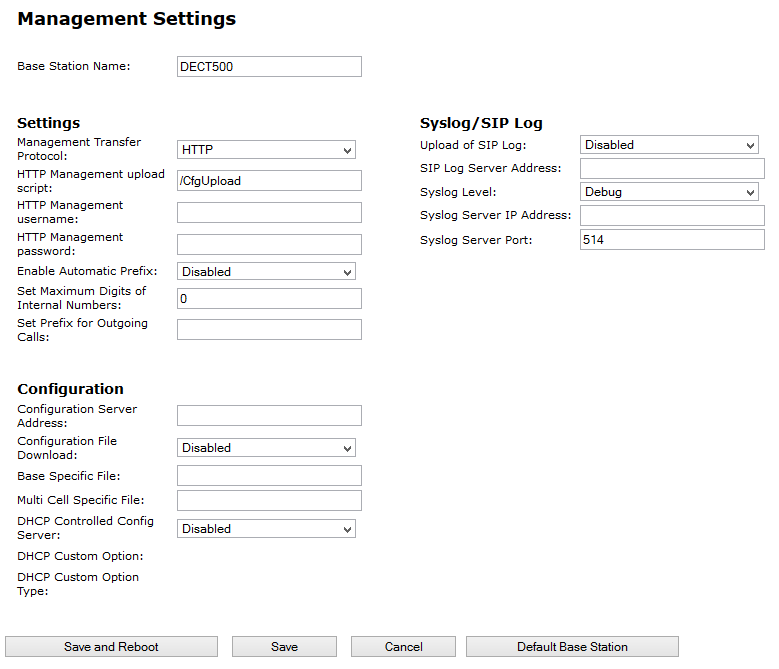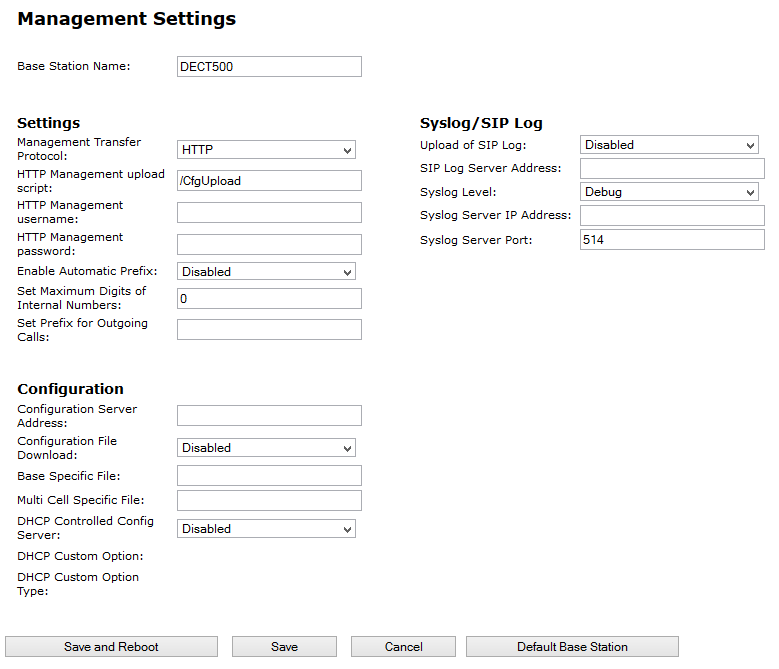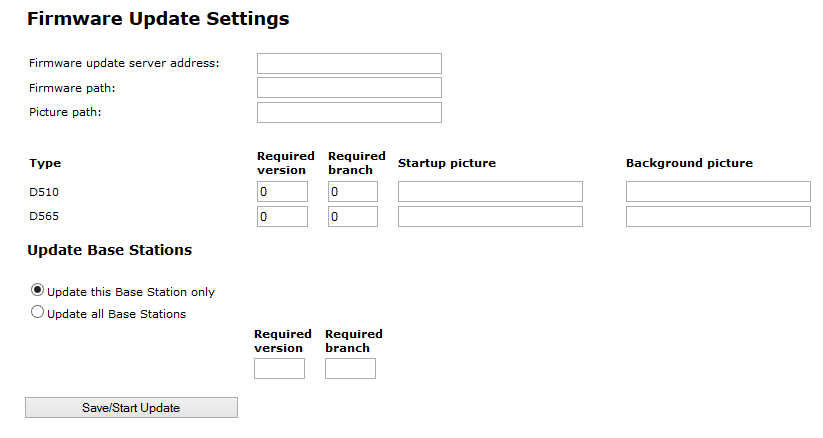Management
The management settings are subdivided into the following areas: "Settings", "Configuration" and "Syslog/SIP Log".
Firmware update
In this area, you can configure updates on base stations.
How to update software of base stations and/or headsets
1. In the field "Firmware Update Server Address", enter the IP address of the TFTP server, on which the update files for base stations and handsets are stored.
| You can find a TFTP server for free download here: TFTP-Server |
2. In the "firmware path" field, enter the root path for the sub-paths in which update files are located. Paths have to be created with the following designations for the update files of the base stations and the handsets:

Path „8660“ („\rtx\fw\8660\“): this is where the update files are stored for the base stations.

Path „DECT4024“ („\rtx\fw\4024\“): this is where the update files are stored for the repeater.

Path „8630“(„\rtx\fw\8630\“): this is where the update files are stored for SwyxPhone D510.

Path „8830“(„\rtx\fw\8830\“): this is where the update files are stored for SwyxPhone D565.
3. Enter the version number of the software that should be used to update the handset software. All types of handsets are listed.
| During the update, all handsets must be placed in the charging station! |
4. Save the data for updating handsets by clicking on "Save".
5. For base station update, select whether you would like to update only this base station or all of them.
6. In the field "Required version," enter the firmware version that should be used to update the base station(s).
7. To launch the update with the settings that have been made, click on "start update."
Base stations and handsets will be updated.
Time
Save any time server settings under "Time Settings". The time server is used to synchronize a multi-cell system. It also stipulates the time displayed in logs and on SIP trace information pages, as well as on handset displays.
To apply settings, click on "Save and Reboot."
Should you not reach a time server on the network, you can click on "PC time" to apply the time on your PC for one time. When restarting the base station, however, that time information will be deleted.
Country
Here, you can select the system's location and the language of the web interface in order to configure standard values specific to the region. Per default the time zone and the summertime settings of your country will be used.
After selecting the country and the language, click on "Save and Reboot".
Configuration
In the "configuration" area, you'll find a view of the configuration made in text form. Here, settings can be saved in a file (*.cfg) for later use. Additionally, a configuration file that has already been created can be loaded.
| Passwords are not stored in configuration data when saving. They will have to be set again! |
How to save configuration settings in a file (*.cfg)
1. Select the option "Management | Configuration".
Current settings will be displayed in text form.
2. Click on "Save."
The "save as..." dialog will open, and you can determine a location for saving.
3. The file "settings.cfg" is loaded for further use in your download path.
How to load a configuration file
1. Select the option "Management | Configuration".
2. Click on "Browse..." and select the desired configuration file (*.cfg).
3. Click on „Load."
4. The settings will be applied.
Syslog
In the "Syslog" area, system log files can viewed.
SIP Log
In the "SIP log" area, SIP log files can be viewed.