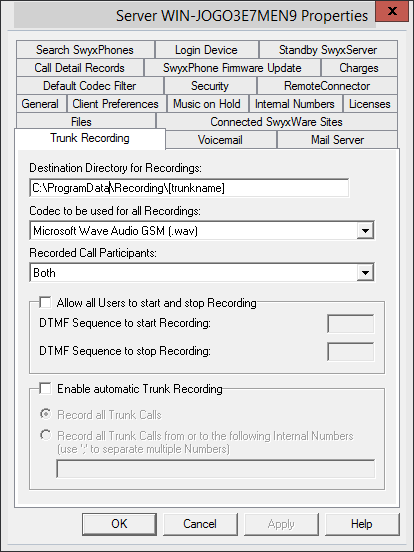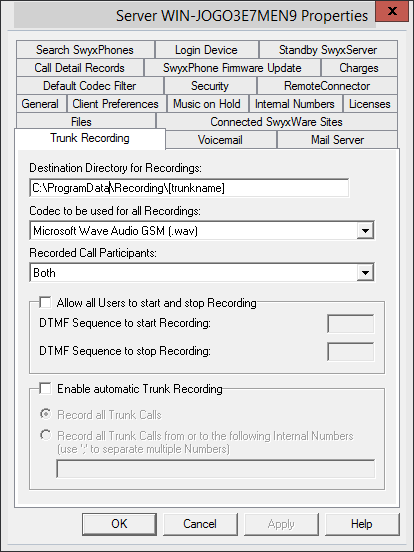The "Trunk Recording" Tab
If the Option Pack SwyxMonitor is installed, all calls on a trunk can be permanently recorded. No audio signal announces this permanent recording.
If the Option Pack SwyxRecord is additionally installed, all users can record calls using a DTMF sequence.
Currently excluded from permanent recording are trunks of type SwyxLink, which are managed remotely, and all SIP Gateway trunks.
Internal calls, i.e. calls between two users logged in to the same SwyxServer, are not recorded.
| Please observe the applicable laws when permanently recording calls. |
If the Option Pack SwyxRecord is additionally installed, all users can record calls using a DTMF sequence.
| Currently excluded from permanent recording are trunks of type , which are managed remotely, and all SIP Gateway trunks. |
| Internal calls, i.e. calls between two users logged in to the same SwyxServer, are not recorded. |
File name of a recording
The recordings will be saved as WAV files. In the process, the name of an exported file will be created as follows:
 <Direction of the call>#
<Direction of the call>#A differentiation is made between outgoing calls (OUT) and incoming calls (IN).
 <Number of the user>#
<Number of the user>#This is the extension called (IN) or the extension from which the call was started (OUT).
 <Name of the conversation partner>#
<Name of the conversation partner>#The name can only be given if the number has been assigned a name.
 <Number of the conversation partner>#
<Number of the conversation partner>#Will be displayed if one exists. Please note that the public line access will also be saved.
 <Date of the call>#
<Date of the call>#Date in the format <yyyymmdd>
 <Time of the call>
<Time of the call>Start time of the call using the format hhmmss
Example:
The name
Out#123#Schulz, Eva#0012345678#20050217#155844.wav
means that an outgoing call from the number "123" to Eva Schulz with the number “0012345678" was recorded on February 17, 2005 at 15:58:44.
Destination Directory for Recordings
Enter a path to the directory in which the recordings should be stored. A dummy [trunkname] can be used for relating the recordings to the different trunks.
Example:
\\fileserver\recordings\[trunkname]
The default setting uses the path:
%APPDATA%\Swyx\Recording\[trunkname]
All recordings are then saved locally among the application data of the user account under which SwyxServer is running.
To make the recordings accessible to various users, we recommend creating a share for which SwyxServer has write authorization. The access to the trunk recordings can then be controlled through the corresponding reading rights of the individual users.
Recordings of a Mobile Extension
The Recordings, which were started by a Mobile Extension, will be saved in the directory for Trunk Recordings using the subdirectory ...\MEM\SwyxWare user name. Thereby everything which could be heard by the mobile user will be recorded, from start of the recording to the end of the recording. The Recording will not be differentiated in different lines.
Codec to be used for all Recordings
Specify the codec to be used for the recordings. You can use the following codecs

Microsoft Wave Audio G.711 (.wav)
Mono, compressed 64kBit/s

Microsoft Wave Audio GSM (.wav)
Mono, compressed 13kBit/s (default setting)

Microsoft Wave Audio PCM (.wav)
Recorded Call Participants
You can specify which side of a conversation is to be recorded in this field:

Both
The complete conversation is recorded.

Local
Only the user logged in to this SwyxServer is recorded.

Remote
Only the other participant is recorded.
These settings apply both to permanent recording and for recording initiated by the user with DTMF digits.
Allow all users to start and stop recording
If you activate this checkbox, all users logged in to this SwyxServer can record calls, provided the "Conversation Recording" function is activated in their feature profile. Recording does not depend on the terminal used. The user simply has to enter the appropriate "DTMF sequence to start recording" during the call. If he or she then enters the "DTMF sequence to stop recording" during the conversation, recording stops. An audio signal announces that recording is starting, and a second audio signal that it has ended.
Record all Trunk Calls
If you activate this checkbox, you can subsequently specify which calls are to be recorded:
 Record all trunk calls
Record all trunk callsAll calls are recorded.

Record all trunk calls for the following numbers
You can enter several internal numbers (separated by semicolons) or internal number ranges here, for which the calls should be recorded (both incoming and outgoing). You cannot use wildcards here!
Please note that only up to 255 characters (including the semi-colon) are accepted here.
| Please not that the option pack "SwyxMonitor" has to be installed. before you can activate recording on a trunk. |
| Calls over SwyxLink trunks can only be recorded if they are locally administered on this server. Calls via an SIP gateway trunk (SwyxConnect) can not be recorded. |
Trunk Recordings within SwyxWare for Data Center
A provider that makes trunk recordings for its customers can make these available to the customer by using the Microsoft Internet Information Server (IIS) or another access via FTP or HTTP (WEBDAV). Access to the directory with the recordings of a trunk can then be individually granted.