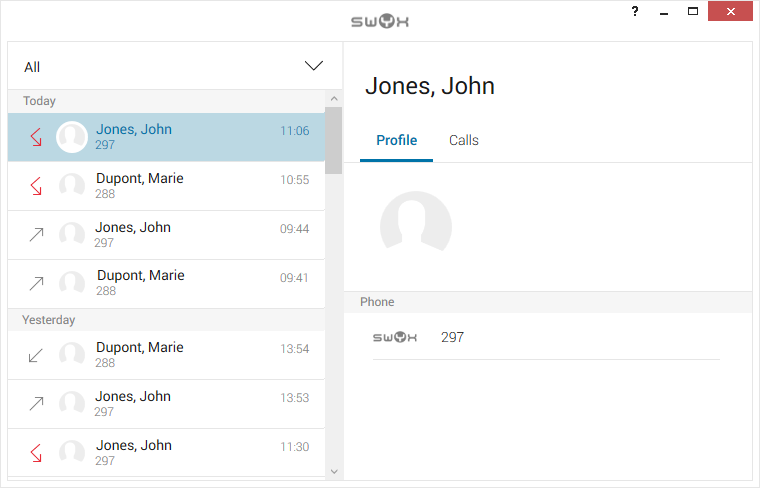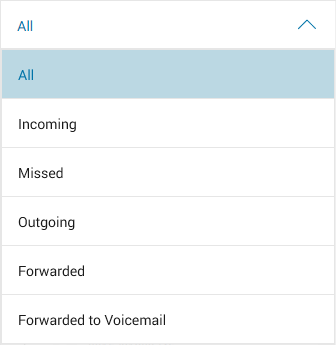Displaying the recents list
A journal of recent calls, including call and contact information is displayed in your Swyx Connector for Skypecall journal.
The relevant information is displayed on the following tabs:

The “Profile” tab shows all phone numbers and e-mail addresses of the selected contact.
| A color ring around the profile image indicate the status of your contacts according to the Skype status options. |

The “Calls” tab shows any calls between you and the selected contact.
You can filter the Recents list by the following categories:

Incoming calls

Outgoing calls

Missed calls

Call forwarded to another number

Calls forwarded to Voicemail
How to display the list of recent calls:
1. Click on the “Call journal” symbol in the Skype Connector main window.
The Swyx recents tab lists all calls in chronological order, as well as details of the last contact called.
2. Select the desired category from the dropdown menu to filter the calls to be displayed.
Symbols in the Swyx Connector for Skype call journal
An arrow indicates the status of the respective call.
| You can also use the call journal to start calls and/or send e-mails. To do so, click on the desired contact profile. Hover your mouse over the line with the desired phone number and/ or e-mail address. Click on the receiver or mail symbol on the right hand side. After clicking on the receiver symbol, your contact is called and a conversation window appears. After clicking on the mail symbol, your standard e-mail program opens. |