J.1 Windows SNMP Service
All entries in the event log can be converted into SNMP traps using standard Windows programs. This means that an entry in the event log can be sent to a destination as a message. The following Windows programs are used to do this:
You can use this Windows program to specify which event traps are generated.
As an alternative to the evntwin program, you can use evntcmd to configure which event traps should be generated and export this configuration. You can use eventtriggers to import this configuration on another Computer.
Data can even be exported/imported from a remote location.
How to activate the generation of traps
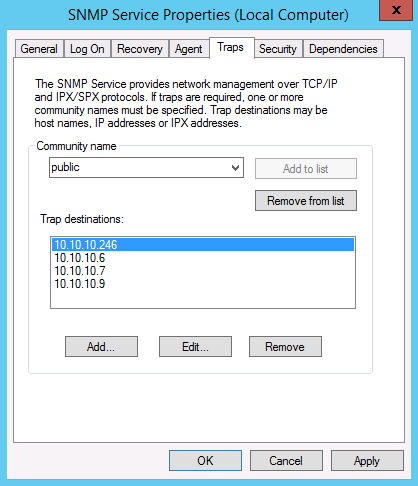
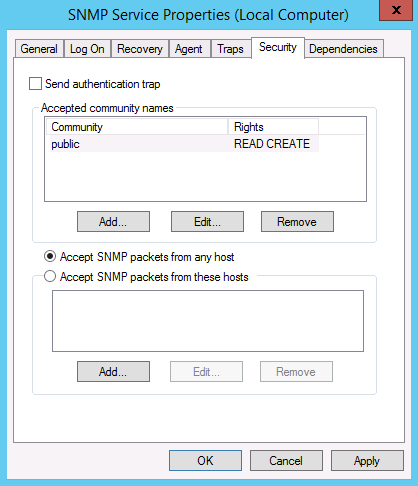
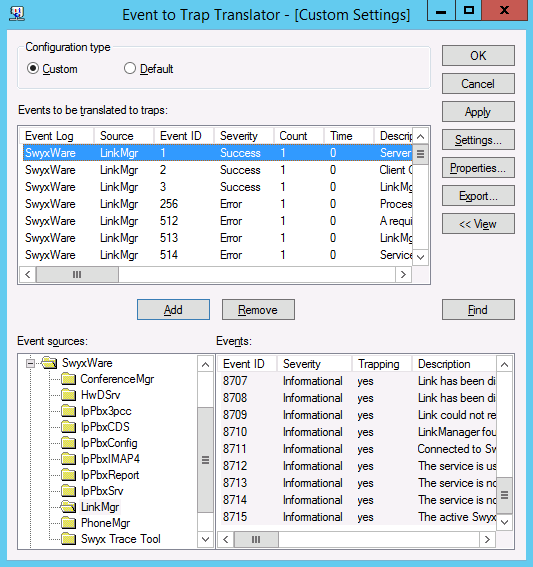
SNMP READ
In your SNMP monitoring program, please use the MIB (Management Information Base) file provided (ippbx.mib) on the DVD under tools\SNMP to query the performance values of the SwyxWare via SNMP.