16.5 Configuring a SIP Trunk
When you have created a SIP trunk as described in 16 Creating a SIP Trunk , you can subsequently change the settings of this trunk in the SwyxWare Administration.
When parameters of a trunk are changed, this change takes effect at once. There is no need to halt and restart any services for this.
How to configure a SIP trunk
The "General" Tab
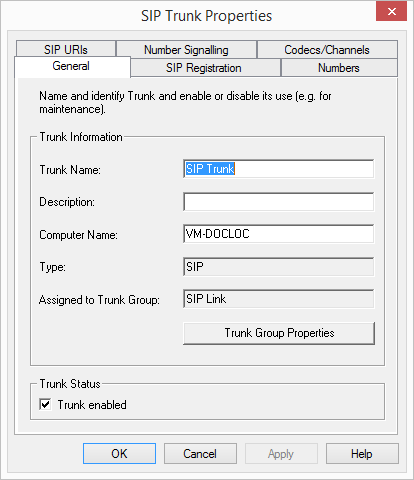
In this tab you can modify the name and description of the trunk.
Trunk information:
In the fields "Trunk Name" and "Description" you will find the descriptive information that is displayed in Administration.
The field "Computer Name" contains the name of the computer in which the service (SwyxLinkManager or SwyxGate) is installed.
The "Type" field indicates the type of the trunk, and "Trunk Group" the assigned Trunk Group. Both parameters cannot be retrospectively changed.
Using "Trunk Group Properties..." You will open the Properties of the according Trunk Group. You can edit the Properties of the Trunk Group directly.
Trunk status:
If you deactivate the checkbox "Trunk enabled", this gateway is blocked for further incoming or outgoing calls.
It won't be written in the change log, if a trunk was activated or deactivated.
The "SIP Registration" Tab
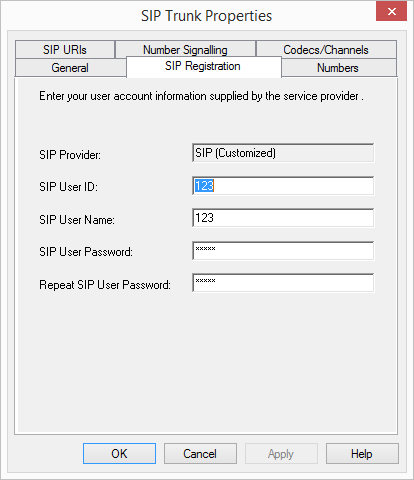
The registration data of the SIP provider to which this SIP trunk is establishing a connection appears on this tab.
The "SIP Provider" field is simply an information field (the SIP provider is defined in the configuration of the associated trunk group).
The access parameters defined specifically for this trunk appear under "User ID", "User Name" and "User Password". Your SIP provider will provide the corresponding parameters.
Note: Most SIP providers enter only a user name and no user ID. In this case, enter the user name in both fields.
The "Numbers" Tab
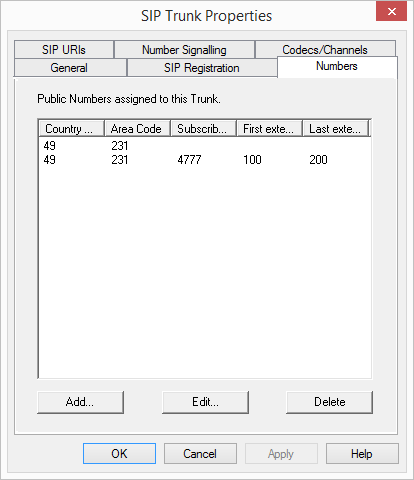
The following settings can be made:
Public numbers of this trunk
You can specify here which public numbers this trunk uses. External calls to these numbers go over this trunk. Calls with a Calling Party Number that is assigned to this trunk are routed over this trunk.
To ensure the unambiguity of the information, you must enter the complete phone number from SwyxWare V.13.20 onwards. In the new "Subscriber number" input field, enter the part of the phone number that follows the area code and precedes the extension (internal phone number).
Country code | Area code | Subscriber number | First extension | Last extension | |
|---|---|---|---|---|---|
e. g. | 49 | 231 | 4777 | 100 | 200 |
This is how you add numbers for this trunk
The existing phone number entries are automatically extended by the new entry field "Subscriber number" when updating to V.13.20. Make sure that the automatic allocation is correct and adjust the corresponding entries manually as required.
SIP URIs see 10.1.3 SIP-URIs.
This is how you add numbers for this trunk

The "SIP-URIs" Tab
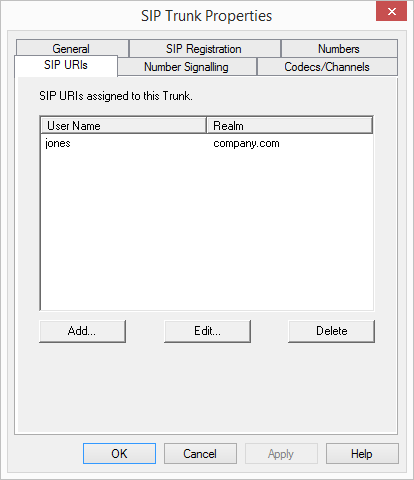
The following settings can be made:
A list of SIP-URIs mapped to this trunk appears here.
Click on "Add" to enter more SIP-URIs. To edit or delete a SIP-URI, highlight it in the list.
"Number signaling" tab
Here you specify whether, and how, the numbers for outgoing calls via this trunk should be signaled.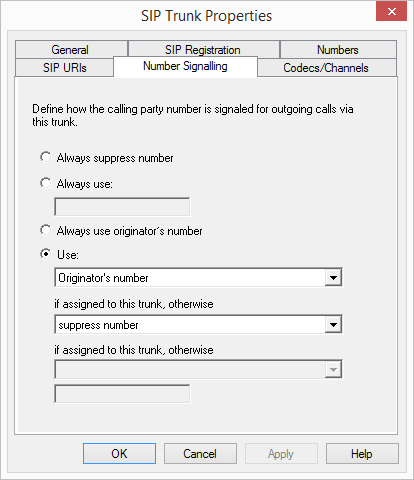
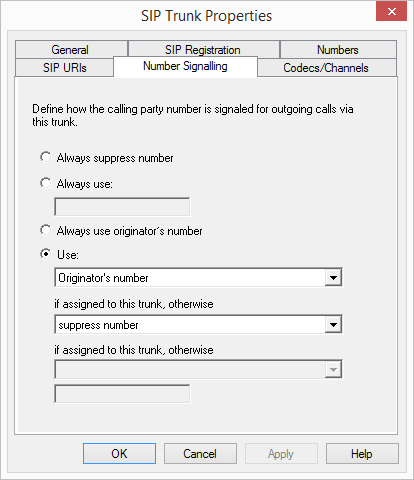
In this case no number is signaled to the person being called (XXX), regardless of which number was configured for this trunk.
In Germany, the destination numbers 110 and 112 are reserved for emergency calls. The outgoing call number to these destination numbers is always signaled.
You can specify a number or SIP-URI here which will always be signaled to the person being called (e.g. the operator's number), regardless of which number was configured for this trunk.
The number must be entered in canonical number format.
Although the caller number is not configured for this trunk, the caller number is signaled to the person being called.
Example:
Customer A (number 88 333 44) calls employee B (number 55 666 77). Forwarding to his mobile phone is activated, i. e. an incoming call is routed outwards again. If the customer's number (88 333 44) should also be signaled externally, then this can be allowed here, although this number was not defined for this trunk.
You can specify here which number this trunk uses. You can specify the action for numbers that are assigned to this trunk as well as for numbers which have no assignment.
Use: | If assigned to this trunk, otherwise: | If assigned to this trunk, otherwise: | Entry |
|---|---|---|---|
Origination Number | Number of the transferor | ||
Hide number | |||
Don't use this trunk | |||
Use the following number | <Number> | ||
Number of the transferor | Origination Number | Hide number | |
Don't use this trunk | |||
Use the following number | <Number> | ||
Hide number |
For Number Signalling via a SIP trunk, the provider must support the feature "ClipNoScreening". For further information see
Support of the feature ClipNoScreening on SIP trunks
https://service.swyx.net/hc/en-gb/articles/360000011599-Support-of-feature-ClipNoScreening-for-SIP-trunks (You may need to be logged in to view the content).
Support of the feature ClipNoScreening on SIP trunks
https://service.swyx.net/hc/en-gb/articles/360000011599-Support-of-feature-ClipNoScreening-for-SIP-trunks (You may need to be logged in to view the content).
The "Codecs/Channels" Tab
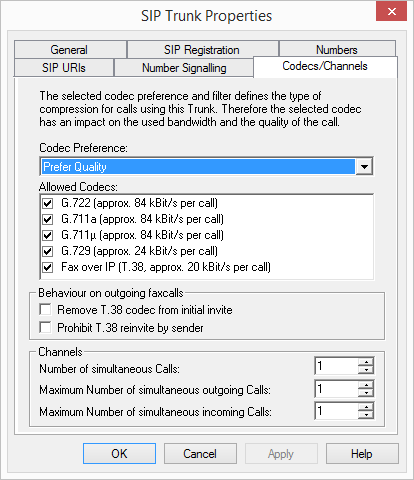
The following settings can be made:
Codecs
Here you can define the type of compression to be used on this connection.
If the Codec priority "Prefer Quality" is selected, the Codecs are provided in the sequence G.722, G.711a, G.711µ, G.729 or Fax over IP. Specify the filter(s) you want:
HD quality
The voice data is slightly compressed. This keeps the packet delay time in the LAN (Local Area Network) to a minimum. A voice connection requires approximately 64kbits/s.
High compression. A voice connection requires approximately 24kbits/s.
In this case, the special fax protocol T.38 is used, which takes the set-up of the IP network into consideration. A fax connection using T.38 requires approximately 20kbits/s.
If there are several voice codecs selected, SwyxServer will filter voice data according to the current settings. The communicating sides will have to decide which voice codec to use.
It won't be written in the change log, if a Codec was activated or deactivated. See also 7.7 Change log.
Action on fax receipt
If the T.38 protocol is negotiated for the establishment of a fax connection between the devices involved, certain variants of this negotiation may possibly not be supported by some IP adapters. Use the following filter options to establish compatibility with such devices.
Some IP adapters cannot correctly interpret an initial connection request which includes T.38 as well as voice Codecs.
If this option is set, SwyxServer removes T.38 from the initial connection request. The fax devices first set up a voice connection and then switch to the fax protocol T.38 because of the fax tone (CED tone, 2100Hz).
The receiving fax device switches to T.38 after detecting the fax tone (CED tone, 2100Hz). Alternatively, the switch to T.38 can be carried out by the sending fax device.
Some IP adapters don't support switching by the sender.
If this option is set, SwyxServer suppresses a switch to T.38 by the sender.
If the receiving side involves a combined phone/fax device (fax switch), a fax data transmission is impossible when the option "Prohibit T.38 reinvite by sender" is activated.
The filter options can only be set when the Codec "Fax over IP (T.38...)" is activated.