2.5.1 Complex passwords
Your SwyxWare administrator may oblige you to use a complex password. In this case, you must select a complex (strong) password each time you change your password.
Complex passwords for SwyxServer must meet the following requirements:
- upper-case letters such as: [A-Z]
- lower-case letters such as: [a-z]
- Numbers [0-9]
- Special characters like e.g. periods, commas, brackets, blanks, hash tags (#), question marks (?), percent signs (%), ampersands (&).
Alphabetic characters (such as: ß, ü, ä, è, ô) and non-Latin characters (such as: φ, π, β) are no special characters and are regarded as letters.
In order to ensure that the entered password is complex enough, a status bar appears, indicating whether the entered password fulfils the safety requirements.
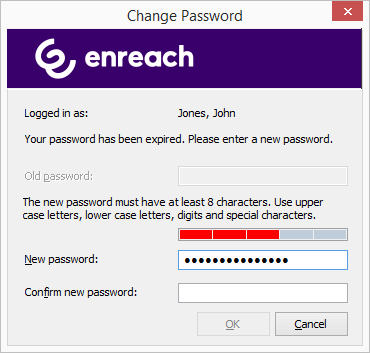
The bar consists of five sections. Each section verifies, if the following password requirements have been met:
The length (and color) of the bar indicates how many password features have been used and whether the password is accepted by the system.
Password status bar | Password requirements | Accepted |
|---|---|---|
 | 3 password requirements fulfilled | Password not accepted |
 | 4 password requirements fulfilled | Password accepted |
 | 5 password requirements fulfilled | Password accepted |
For security reasons, it is not possible to reuse the previous password when changing the password.
You can change your complex password anytime you are logged in to the system. See 2.5 Changing your password.