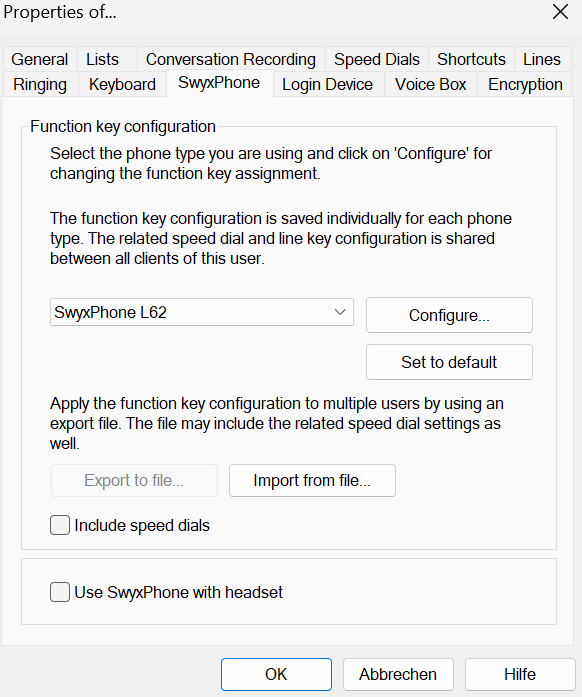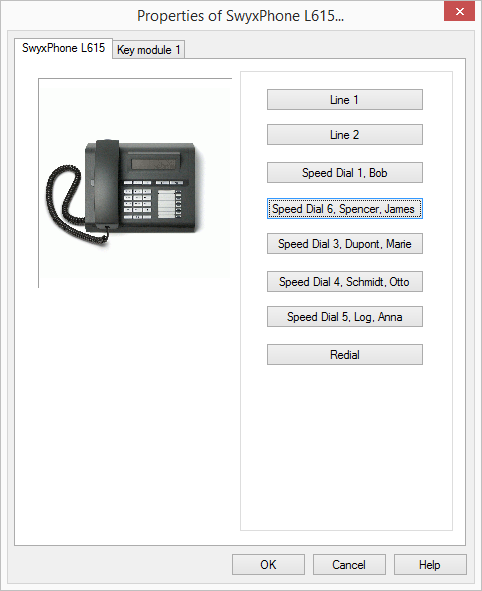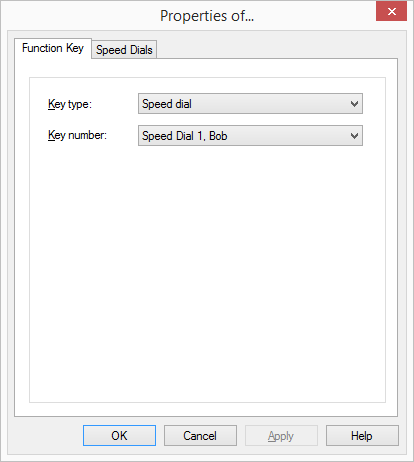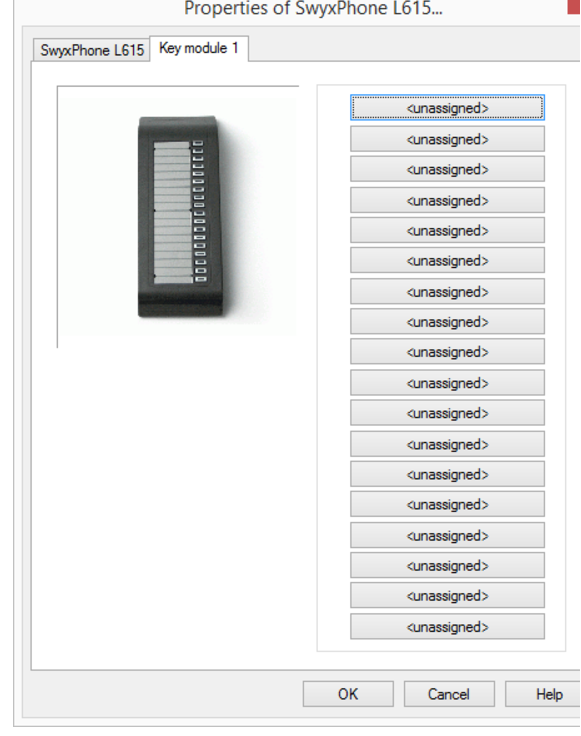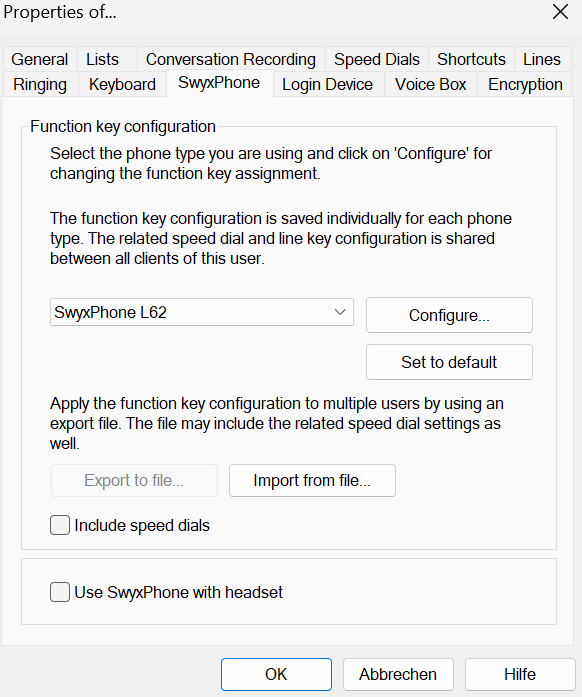10.2.9 SwyxPhone
With the help of the SwyxPhone tab in the user settings, you can easily assign the buttons of the different IP telephones.
To configure the SwyxIt! buttons for SwyxPhone
1 Select the type of telephone you would like to configure from the dropdown list and then click on Configure….

A new dialog with the properties of the selected telephone will open.
You will see a picture of the selected phone and the buttons, which are assigned according to the keys on this phone.
2 Click on a button to configure the corresponding key.

The Properties page of the key will open.
Depending on the selected function of the key, there is another tab provided for defining the properties of this key in more detail.
3 Use this method to configure all keys of the selected phone.
If the user uses different telephone types, you can configure all keys for these telephone types here. Depending on the selected telephone type, the user is also provided additional tabs for key modules for configuration.
4 Select the module you would like to connect.
5 Assign the buttons as you would for a telephone, and click on OK to return to the Properties of… tab.
| Please take care that all Speed Dials and Line buttons for SwyxIt! and SwyxPhone are identically configured, when you are logged on under the same SwyxServer user account. This means that the Speed Dial 1 is identical for all telephones and the SwyxIt! of a user. |
6 You can also import and export the button assignment for the telephone in the Properties of… dialog.
In order to do this use the buttons Export to file and Import from file.
Here you can define whether, while exporting or importing the datasets, the numbers and names with which the Speed Dials are associated should be included or not. If you deactivate the checkbox Include Speed Dials, only the function (e.g. Speed Dial 3) will be exported, but not the name and number.
| All datasets will be exported that are configured for this user account. If you log on to a SwyxPhone, the default configuration will automatically be saved under your user account. |
7 Define whether you would like to connect a headset to the SwyxPhone.

If the handset is down, the hands-free functionality is enabled in case of an incoming call. In this case, the connected headset will not be activated until the Headset button on the phone is activated.

If this option is activated, you will hear the call via the headset connection. The handsfree phone is then activated by pressing the Speaker button on the phone.
This option is only relevant if the user uses a SwyxPhone to which he can connect a headset. See also
App. C: Devices.
Encryption of call data with SRTP
SwyxWare supports the encryption of call data via “Secure Real Time Transport Protocol” (SRTP). The protocol, designed for real-time communication, means security for voice data transmission. The data is encrypted.
The terminal devices of the SwyxPhone Lxxx series and SwyxIt! support this technology, and can be used for calls via SRTP.