C.1.2 Jump list
SwyxIt! Classic supports the Microsoft jump list feature.
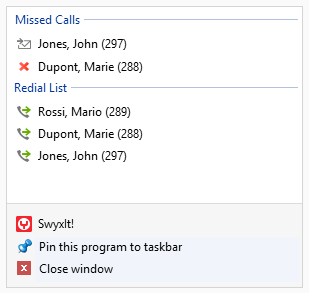
Use the following options to start the jump list:
The jump list provides the following options:
Only one instance (active program) can be started via SwyxIt! Classic.
The jump list can also be started when SwyxIt! Classic is closed, provided the SwyxIt! Classic icon is pinned to the taskbar.