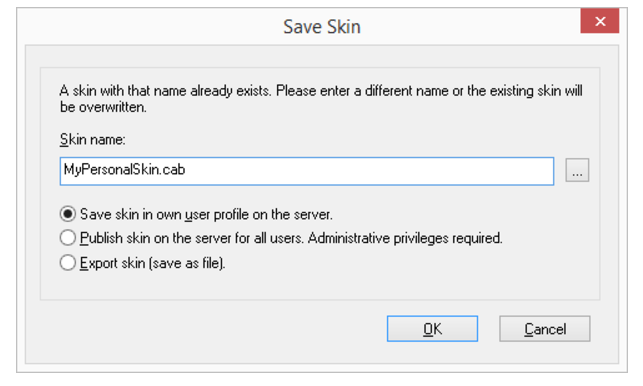18.3 Saving Skin
You can save a skin at any time (in Normal Mode or in Edit Mode).
You can save a changed skin:

under the same name in your user directory. The original skin will be overwritten.

under a different name in your user directory.

on the server, and publish it for all users of this server. You need to have the appropriate permissions to do this.

as a file in any directory (export it).
|
|
A Skin is generally saved in the form of a compressed CAB file. All the information SwyxIt! Classic needs in order to create the Skin from the individual components (background images, buttons, and displays) are located in this file.
|
When a skin is saved, a preview graphic is generated which is shown when a skin is loaded. This reflects the current interface state of your skin (e.g. including your current speed dial labels). If you want to publish the skin, you should therefore save it in Normal Mode if possible, and appropriately configured.
To save a skin
1 In the "File" menu, select the option "Skin | Save".
or
1 Click with the right mouse button on the SwyxIt! Classic user interface.
The context menu will appear.
2 Click on “Save Skin...”.
3 Enter a name for the skin in the Save window if required.
4 Choose one of the options for specifying the memory location for the skin:

Save skin in own user profile on the server

Publish skin on the server for all users. (Administrative privileges required.

Export skin (save as file)
If you choose the option "Export skin", the last memory location or your standard user directory is automatically given.
To specify a different memory location for the skin, click on the

button beside the name/location of the skin. Choose the directory you want, and enter a file name for the skin.
5 Confirm your entry with “OK”.
The skin will be saved with the file extension *.cab.