10.17.2 Callback for a Call that is not Picked up
You call another internal subscriber and this call is not picked up. You receive the message “Outgoing Call, Ringing” or the Voice Box announcement (the called person's call journal shows an entry - as for any call -, and the option "Missed Calls" is active).
If you now select the "Request Callback" option in the "Functions" menu, this entry in the called person's call journal acquires the status "Callback Requested".
This request will be entered with “Callback requested” in your “My Callback Requests” list. When the called person edits his call journal, he can
If you then pick up the callback, the callback request in your list will be deleted.
If no connection is made, the callback request will remain unchanged.
If the person called ignores the entry in his list, the status of the entry will change to “Callback obsolete”.
The complete entry will be deleted in the list of the person called, and in your “Callback Requests” list, the entry will change to “Callback obsolete”.
Callback requests in case of calls that have not been picked up can only be made for subscribers on the same SwyxServer server.
To make a callback request when the line is idle
You call an internal subscriber. The other subscriber does not pick up the call or your call is forwarded to Voice Box.
To answer a callback request
To answer a callback request by e-mail
The entry in your “My Callback Requests” will be deleted in every case if a connection to the person called is successfully made, regardless of whether the person called has noted your callback request or not. At the same time, the entry in the Caller List of the person called will change to “Callback obsolete”.
“My Callback Requests” List
In the “My Callback Requests” list you will find all callbacks that you have requested yourself. This is an element of the call journal.
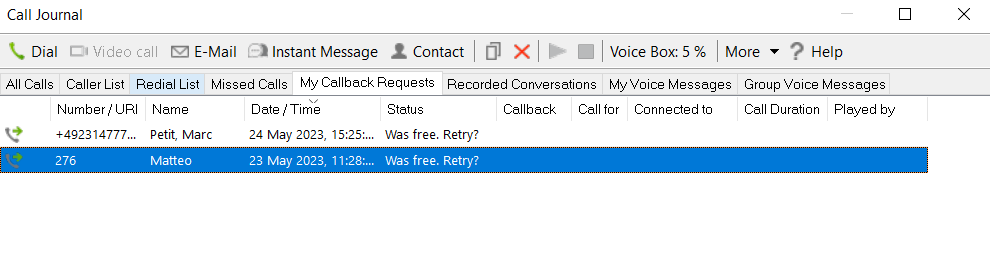
In this list you will see the status of the callback you have requested:
To assign a ringing sound to a number from the "My Callback Requests" list