1.1.2.1 Custom Setup Installation
If you selected the "Custom Setup" option in the installation wizard, you can specify whether a component should be installed and, if so, which functions should be installed along with it.
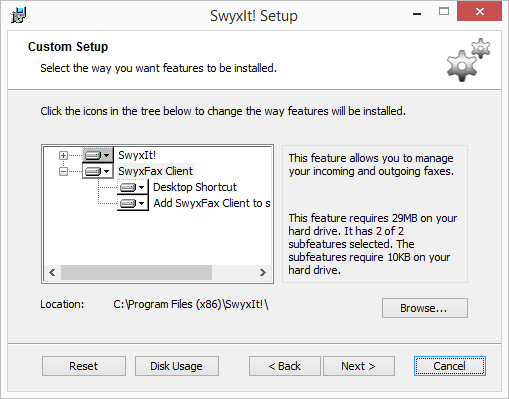
If you only want to install SwyxFax Client, as you have already installed SwyxIt!, then deactivate the component "SwyxIt!" and follow the installation wizard instructions.
SwyxFax Client Component:
To use SwyxFax Client, you need the option pack "SwyxFax".
SwyxFax Client Functions:
A link is automatically created on the desktop during installation. This function must be activated in order for it to be installed during the process of installing SwyxFax Client.
SwyxFax is automatically added to the Startup group during installation; i.e., it is automatically started each time Windows is started. This function must be activated in order for it to be installed during the process of installing SwyxFax Client.
If there are not enough licenses for SwyxFax Client instances that are logged on at the same time, a corresponding message window will appear and SwyxFax Client will be closed. If this occurs, contact your administrator.
When the installation type "Typical" is selected, only SwyxFax Client is installed, and not the functions "Desktop Shortcut" or "Add SwyxFax Client to Startup group".