1.9 Address Book
You can store all frequently used fax numbers in your Address Book. Each user is given his or her own Address Book. To open the Address Book, click on  or select the menu "Fax|Address Book...". The "Address Book" window will appear.
or select the menu "Fax|Address Book...". The "Address Book" window will appear.
 or select the menu "Fax|Address Book...". The "Address Book" window will appear.
or select the menu "Fax|Address Book...". The "Address Book" window will appear. When saving and processing personal data, observe the respective applicable legal data protection regulations. If you have any questions especially regarding data protection in SwyxWare, please contact your administrator.
Personal data cannot be deleted automatically. Personal data cannot be deleted automatically. To adhere to the respective applicable data protection regulations, you may have to delete the entries manually.
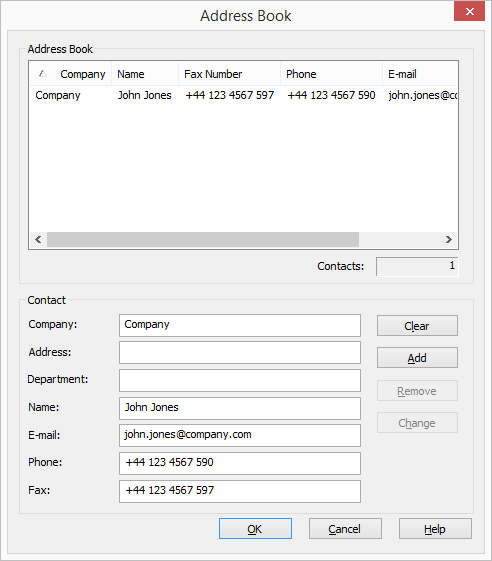
Here you can select and manage the addresses for a new fax document.
The Address Book is a file on your PC or a network file in which all saved recipient addresses are managed. The Address Book is stored as a DTA file. In the default setting, the Address Book will be saved under “C:\DocumentsandSettings\<User Name>\Application Data\Swyx\SwyxFax Client\private.dta". You can change this setting using the menu bar, by selecting the "General" tab in "Tools | Options...”, see 1 General .
If the PC is used by several people, the Address Book should be saved in a private directory. Alternatively, a company-wide Address Book for fax addresses can also be set up and made available to all employees in a corresponding folder.
Quick Search
In order to find a specific entry in the Address Book quickly, click on the list and enter the first letters in the name of the company of the recipient you are looking for. As each character is entered, the entry in the list which is closest to your search entry will be selected.
Editing Addresses
Clear
"Clear" is used to delete all entries in the fields for the recipient address. You can then enter new recipient information and confirm the addition of the new Address Book entry with "Add". You can use this method to record all the recipients you need.
Insert
The "Add" button is used to apply the data entered in the fields as a new entry in the Address Book.
Remove
The "Remove" button is used to delete an entry from the Address Book. In the list, highlight the entry you would like to delete and click on "Remove". The entry will be removed from the Address Book without a confirmation query.
Change
"Change" is used to modify an entry in the Address Book. To do this, highlight the entry to be changed in the list. You can now edit the recipient information in the fields. To apply these changes to the Address Book, click on "Change".