2.4.10.6 Wait for Disconnect
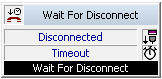
A call can continue to be monitored using the block “Wait for Disconnect”. This requires that a call be picked up by the script and successfully forwarded, using the blocks “Connect to”, “Loop” or “FollowMe”, for example. After the call has ended or a defined time period, other non-call specific actions can be carried out such as database access.
Please note that with the "Timeout" output, although the connection still exists in principle, the forwarded call cannot be retrieved or forwarded to another subscriber. You can only end this connection using the bloc "Disconnect Call".
The action is terminated
Under "Properties", all three tabs "General", "Parameters" and "Connections" tabs are available for this block.
This is how you define the parameters for Wait for Disconnect
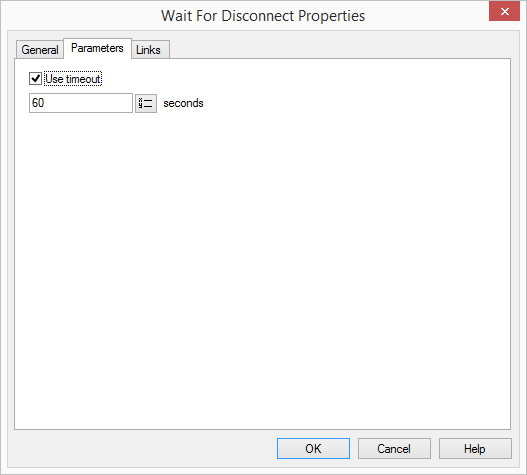
Links
On this tab you will find all outputs associated with this block. The outputs are described as follows:
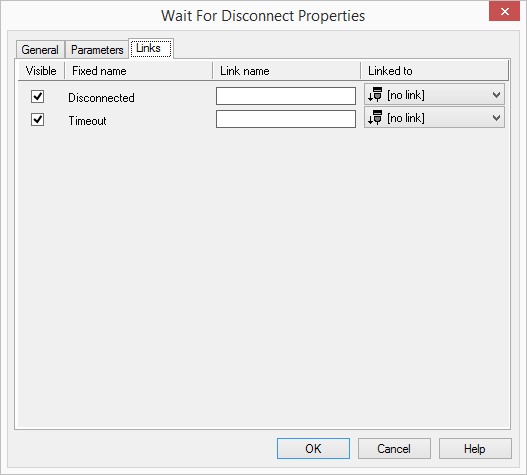
Output | Explanation |
|---|---|
Disconnected | This exit is selected, if the call is disconnected. |
Timeout | This exit is chosen if the defined time period has expired and the call is still connected. |
In the first column "Visible", you can define whether each output should be shown in the script window.
The "Visible" column is only used to define the visibility of the links in the script window. This setting helps to maintain the clarity of the script. You cannot remove outputs, i.e. the connections must be kept, otherwise an error will occur in the script.
The second column "Default" contains the default name of the output. This provides information about events during the execution of a block so that additional appropriate connections can be created. This fixed name cannot be changed. You can assign your own identifying names to the various contact surfaces in the column "Link name". This name will later appear in the block in the grid interface.
In the last column "Linked to" you see which block input this output is connected to. Here you have the option of selecting a link from a select list, which contains all available blocks.