2.4.10.9 Record Message
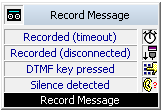
The block “Record Message” is used to record a caller’s message. It is possible to have a beep played before recording begins. The recording time can be limited (Timeout) so that the resulting file does not become too large. The recording of a message can also be terminated when silence occurs. The duration of silence can be defined.
While recording a message it is possible for a DTMF tone to be received and stored in a variable.
The recording of the message is canceled by the DTMF tone.
The action is terminated
Only a recorded message will be saved. Only the message recorded and saved last can be sent using the block “Send E-mail”.
It is recommended to limit the message length, since a voice message requires a storage space of 2 to 16 KB per recording second, depending on the compression (e.g. an announcement of 14 seconds corresponds to 28 to 224 KB, an announcement of 1:21 minutes to 1.2 MB).
Under "Properties", all three tabs "General", "Parameters" and "Connections" tabs are available for this block.
This is how you define the parameters for “Record Message”
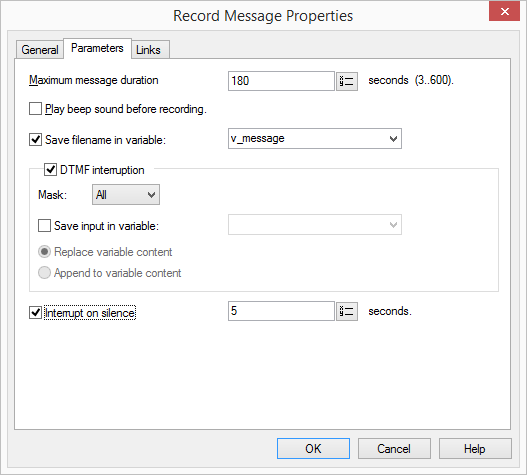
Links
On this tab you will find all outputs associated with this block. The outputs are described as follows:
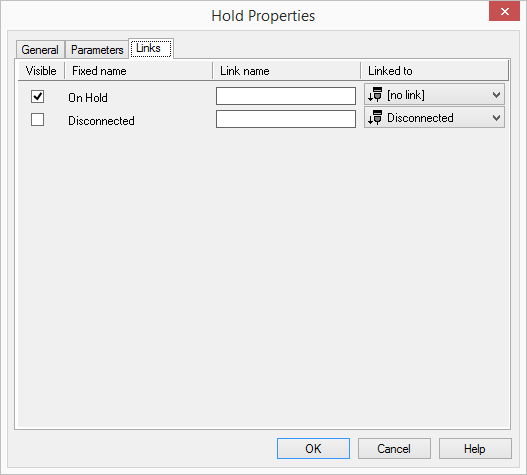
Output | Explanation |
|---|---|
Recorded (timeout) | This exit is chosen, if a message was recorded. The telephone connection continues to exist. |
Recorded (disconnected) | This exit is chosen if the call was disconnected during the recording process, a message was recorded. |
Get DTMF Char | This exit is chosen if a DTMF character is detected during the announcement. The recording was interrupted. |
Silence detected | This exit is chosen if a pause of the defined length was detected. The recording was therefore interrupted. |
Disconnected | This exit is selected, if the call is interrupted. A message was not recorded. |
In the first column "Visible", you can define whether each output should be shown in the script window.
The "Visible" column is only used to define the visibility of the links in the script window. This setting helps to maintain the clarity of the script. You cannot remove outputs, i.e. the connections must be kept, otherwise an error will occur in the script.
The second column "Default" contains the default name of the output. This provides information about events during the execution of a block so that additional appropriate connections can be created. This fixed name cannot be changed. You can assign your own identifying names to the various contact surfaces in the column "Link name". This name will later appear in the block in the grid interface.
In the last column "Linked to" you see which block input this output is connected to. Here you have the option of selecting a link from a select list, which contains all available blocks.