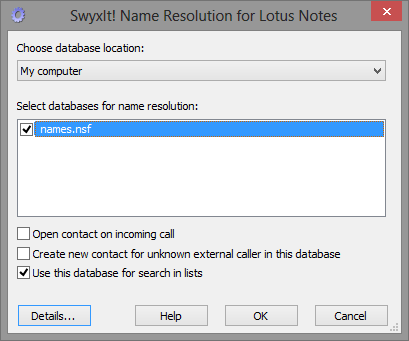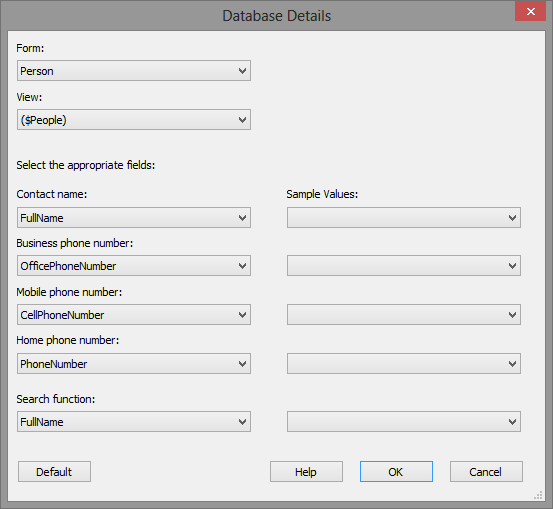F.3.2 Database settings
The following paragraphs describe the definition of databases and database fields.
To configure the IBM Notesintegration
|
Parameter
|
Function
|
|---|---|
|
-a
|
Starts the AddIn in administrator mode, meaning that the "Details" button and all databases are available.
The standard settings are loaded by default. Any changes are saved as XML file. To make these changes available to the users, the file has to be uploaded into the database.
|
|
-a -f
|
Starts the Add-In in administrator mode.
After startup, a window opens in which a configuration file (XML) can be selected for further editing.
To make these changes available to the users, the file has to be uploaded into the database.
|
|
-a -d
|
Starts the Add-In in administrator mode.
The current configuration file from the SwyxWare database is uploaded, and can be edited. After editing, the file has to be uploaded into the database again.
|