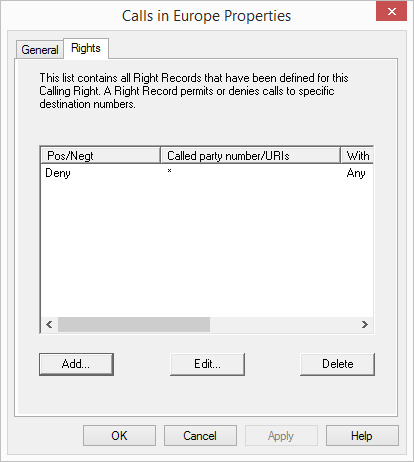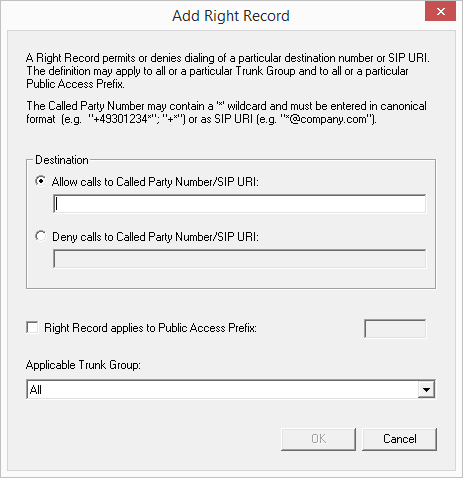9.1.3.2 Calling Right - The "Rights" Tab
This tab holds the list of individual permissions covered by this profile. You can add to, change or delete the individual entries here.
This is how you change an individual profile entry
1 Click on "Edit" or "Add...".
The following window appears:

Destination:
Activate the option "Allow calls to Called Party number/SIP URI" or "Deny calls to Called Party number/SIP URI" . For each entry in the profile, you can only either allow calls (positive) or deny them (negative).
Specify the call numbers or URIs in the relevant fields. You can use dummies here, e. g. in order to define larger ranges (e. g. all calls in the Netherlands +31* or all calls to *@company.com).
If you want, define a public line access for this right. If the option is not activated, the definition applies to all public line accesses.
Example:
All calls to numbers beginning with +44900 (activation of "Allow calls to Called Party number/SIP URI" and +44900*) are allowed, but only for private purposes. For private calls you have specified a second public line access, e.g. "8" (see chapter 5, Sites,page98).
This allows you to recognize all calls to 0900 numbers as private numbers in the Call Detail Records (CDR), and analyze them accordingly.

Applicable Trunk group:
You can specify here whether all trunk groups or only one particular trunk group may be used for the permission defined above.
Example:
All calls for private purposes (activation of "Allow calls to Called Party number/SIP URI" and +*) will be allowed. For private calls you have specified a second public line access, e.g. "8" (see chapter 5, Sites,page98).
Now you can specify that for capacity reasons, only one particular trunk group may be used for private calls, e. g. the SIP trunk group.
2 Then click on "OK".
The new or amended call permission is created and is immediately available.
This is how you delete a call permission
1 Open the SwyxWare Administration and choose the SwyxServer.
2 In the left side of the SwyxWare administration window, open the directory "Call Permissions" and open the context menu of the right record you want to delete.
3 Select "Delete".
If this call permission is still being used by a user or a trunk group, you cannot delete the profile.
If the call permission is not in use, it is deleted.