25.1 Authorize SwyxCTI+ with a thid party phone
SwyxCTI+ with a third party device can be authorized within the user properties or the SIP registration. There, you can authenticate SIP devices for the user.
How to authorize SwyxCTI+ with a third party phone
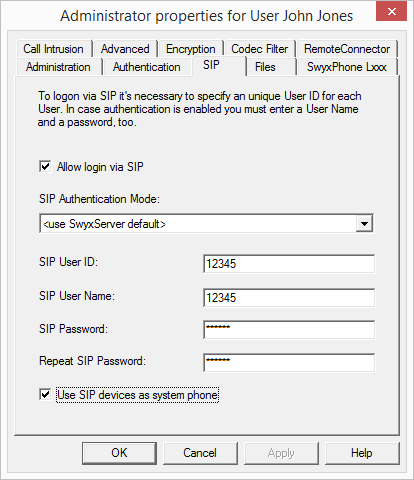
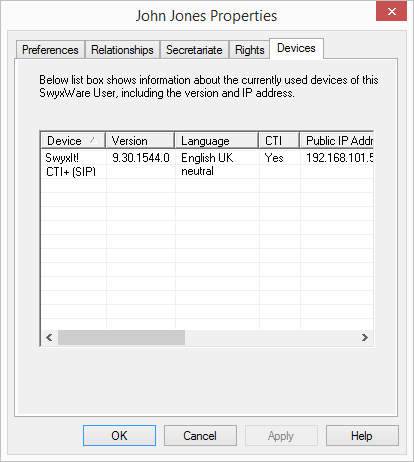
After activation of this option, SIP devices are no longer able to perform special functions, such as on hold, call swap, call transfer, and start or pick up second call. However, some of these functions can be set via function codes.
Please refer to Feature Code (only possible as block dialing) for further information on using DTMF strings with CTI+.