7.1.1 Complex passwords
If a complex password has been forced as a rule in server and/or user configuration, then you'll have to set up a complex password for every password change.
If the "Force complex user password" option is enabled for the user, the last passwords of the user will be taken into account during the change. The user cannot reuse the last three passwords.
Regardless of the password settings, an attempt to re-enter the current password during password change will be checked by the system and will not be permitted.
In SwyxON, the policy for complex passwords is enforced by default and cannot be overridden by any administrator.
Complex passwords for SwyxServer must at least meet the following requirements:
- upper-case letters such as: [A-Z]
- lower-case letters such as: [a-z]
- Numbers [0-9]
- Non-alphanumeric characters (special characters), such as: Dot, comma, brackets, space, double cross (#), question mark (?), percent sign (%), ampersand (&).
Alphabetic characters (such as: ß, ü, ä, è, ô) and non-Latin characters (such as: φ, π, β) are no special characters and are regarded as letters.
See also 7.5.18 The "Security" tab.
The log-in dialog shows the password status bar while setting a new password, which indicates whether it meets requirements and will be accepted.
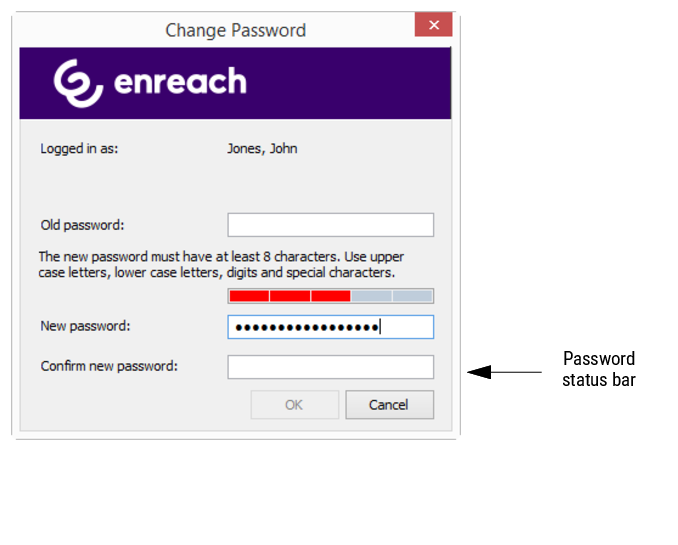
The bar consists of five sections. Each section verifies, if the following password requirements have been met:
The bar gets longer, the more password requirements have been met.
The color of the bar changes accordingly. It also indicates, if the password is being accepted by the system.
Password status bar | Password requirements | Accepted |
|---|---|---|
 | 3 password requirements fulfilled | Password not accepted |
 | 4 password requirements fulfilled | Password accepted |
 | 5 password requirements fulfilled. | Password accepted. |
Enter your new password in the field "New Password". If the minimum requirements are met, you can repeat your entry in the field "Retype Password".
It is impossible to use the previous password again.
Once you are logged in, you can also change your complex password yourself at any time if you possess the requisite rights for doing so. See 11.2.1.2 The "Authentication" Tab.