11.2.1 The "Administrator properties for UserDialog
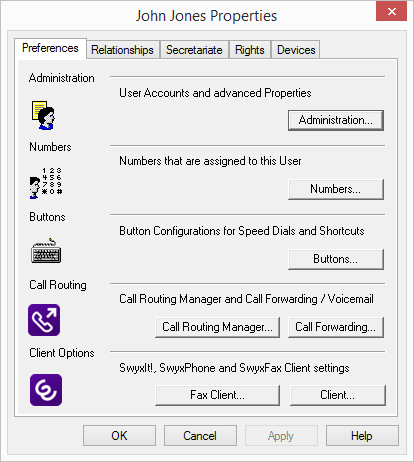
In this dialog you can specify the configuration of the user, such as for example possible end devices, call intrusion and mailbox.
This step will disconnect all of this user’s telephone calls currently in progress.
The user properties can be configured on the "Preferences", "Relationships", "Secretariat", "Rights" and "Terminals" tabs. Relationships will be explained in detail in the following chapter on the subject of "Groups", see 12 Configuration of Groups. You will find information on the secretariate configuration in the chapter titled "Secretariate", see12.3 Secretariate. The preferences are set with the help of the dialogs described below.
The dialogs described below can also be called by clicking on the user with the right mouse button and then selecting the dialog you want under "Special Properties", or by clicking on the appropriate symbols in the toolbar located in the upper margin of the window.