3.4 Speed dials
The numbers of frequently called conversation partners can be assigned to Speed Dials. The Speed Dials allow you to dial your contacts quickly with a single click. The status of the subscriber is also signalled on the Speed Dial.
When saving and processing personal data, observe the respective applicable legal data protection regulations. If you have any questions especially regarding data protection in SwyxWare, please contact your administrator.
Personal data cannot be deleted automatically. In order to meet the valid data protection regulations, it may be necessary to delete the entries manually.
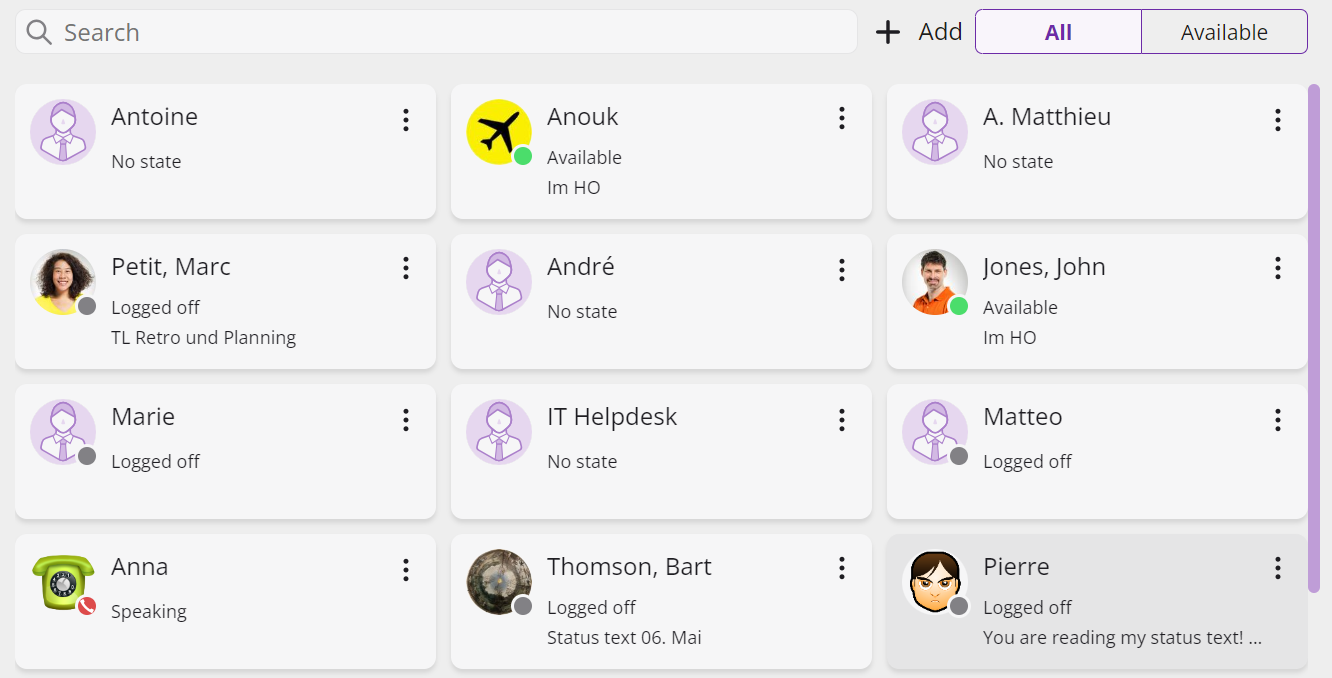
Options on the Speed Dial
Option | Explanation |
|---|---|
Call the ontact | |
Open chat | |
Edit the Speed Dial |
By clicking on the Available tab, you can filter speed dial for logged on and available contacts.
To add a Speed dial
To edit a Speed dial
For further information concerning Speed dials see 8.9 Speed Dial and Status Signalling.
To start a call via the Speed Dial
or
To start a chat via the Speed dial
For more information, see 9 Swyx Messenger.