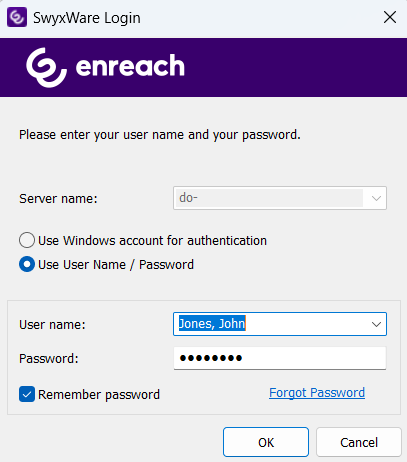2.3 Logging in to SwyxServer with SwyxWare user data
Alternatively to your Windows user account, you can log in to SwyxIt! using your SwyxWare user data. For this you need the relevant logon data, which you can obtain from your administrator.
Depending on the system and user configuration, you can use following login names:
 User Principal Name (UPN)
User Principal Name (UPN): "john.jones@example.com"
 Display name
Display name: "John Jones". The display name is still supported for compatibility reasons, but we recommend no longer to use it.
To log in to SwyxIt! with your SwyxWare user data
When you start SwyxIt! for the first time after installation, a logon dialog is displayed. You can also call this up from the menu if necessary.
1 Enter the name of your server under Server name. This is stored, and will be preset for the next logon.
The server name that you have received from your administrator can be a name in text form or an IP address.
2 Enter your UPN or your user name under User name. This is stored, and will be preset for the next logon.
3 Enter your password under Password.
4 If you want SwyxIt! to save your password, activate the checkbox Remember password. The logon to the server then takes place automatically in future, and the logon dialog is no longer displayed.
5 Confirm the dialog field with OK.

You are logged in to the server.
In the event that your logon was not successful, the logon dialog is displayed with a prompt for the necessary correction. In this case, check whether the login data is correct, and a valid network connection exists.