4.5 Tabs with speed dial buttons
The numbers of frequently called conversation partners can be assigned to Speed Dials. The Speed Dials enable you to dial quickly: Just click on the Speed Dial to call a subscriber. The status of the subscriber is also signaled on the Speed dial button.
When saving and processing personal data, observe the respective applicable legal data protection regulations. If you have any questions especially regarding data protection in SwyxWare, please contact your administrator.
Personal data cannot be deleted automatically. In order to meet the valid data protection regulations, it may be necessary to delete the entries manually.
Certain functions, such as intercom connections, can only be executed via the Speed dial buttons.
Contact Card
The contact card appears when you pause briefly with the mouse on the Speed dial button, or click on the arrow with the left mouse button.
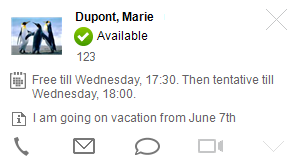
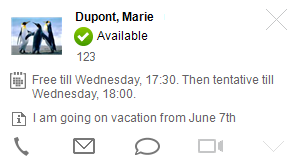
It contains the call partner's name, status and number. If available, the status text will also be displayed. If your call partner has specified that, when his calendar shows he has an appointment, the subject of the appointment should be displayed as status text, then this will also appear in the window.
By clicking the corresponding symbol you can call the subscriber, send him an e-mail, send him an instant message or start a video call. The activity of the symbols depend on the status of the contact stored on the Speed dial button. The camera icon is only active, when a webcam is installed.
Advanced contact card
If a contact is assigned to a Speed dial button, you can expand the contact card by clicking on the arrow in the lower right corner, in order to display further contact details.
The advanced contact card will be displayed immediately, when you click on the arrow on the speed dial button.
The information in the advanced contact card is taken from a connected application (e.g. Swyx VisualContacts, Microsoft® Outlook, IBM® Notes). See also Linked contacts.
The following information can be displayed:
You may click on any phone number, e-mail address or fax number. The following functions are executed:
The fax number will be transferred to the respective input field. See also help.enreach.com/cpe/14.00/FaxClient/Swyx/en-US/index.html#context/help/send_fax_$.
The selected e-mail address will be transferred to the respective input field.
If Outlook does not recognize the name stored on the Speed Dial, a message will be displayed. You may first have to add the contact to your Outlook Contacts.