You can test your widget and change the design to fit your own website.
1 Click Design.

An editor opens where you can see and customise the appearance of the widget.
2 Click Select preview site... in the drop-down menu and select your website URL if you want to view the widget on your website rather than on a blank page.
3 Click Share link to display the widget at the top of your website.
| Note that the widget preview does not work on all websites. Some websites prevent loading within an iframe, causing this feature to not work properly. |
1 Under Color, select a colour for the widget.
2 Click on the folder in the square under Button image and choose one of the following options to edit the widget image:
3 Select under Web-based chat whether you want to allow your customers to communicate directly on the website and in real time.
The following options are available:
4 Enable the Leave a message button if you want to allow your customers to send an email.
5 Under WhatsApp, enter the phone number you configured your bot with.
6 Click Add Telephone button, select the country and enter the phone number of your company if you want to allow your customers to call you.
| It is recommended to disable email and phone and enable only WhatsApp. |
7 Under Customize labels..., edit the home page label and click Save.
8 Click on
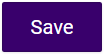
.

The changes are saved.
| To apply the changes and configured settings, you must first click 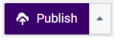 . . |