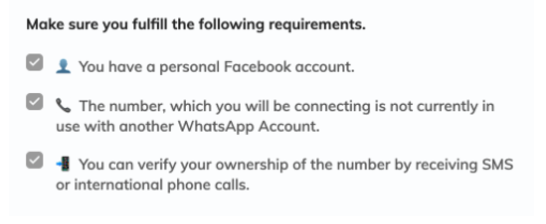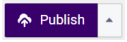You can add a WhatsApp channel automatically without first registering with 360dialog. The process starts on the DialoX - social messaging platform.
1 Click Channels.
2 Click on WhatsApp.
3 Click on
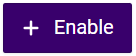
.

The
Add WhatsApp bot page opens.
4 Click on Automatic WhatsApp signup.
5 Click Connect to WhatsApp.

You will be redirected to the registration page on the 360dialog website.
| It is recommended not to use the Log in with Facebook option. The login data of your personal Facebook account will otherwise be adopted for 360dialog and you would always have to use this account to change information in WhatsApp. |
6 Enter your email address, name and a password in the appropriate fields and click Sign up.
| Note that when you register with 360dialog, your password must not contain any personal information or characters from your username. The password must be unique. |
7 Make sure you meet the following requirements and select the check boxes:

You have a personal Facebook account.

The phone number you want to use is not already connected to another WhatsApp account.

You can check your number through SMS or international calls.
8 Click on Continue with Facebook.
9 Sign in to Facebook by clicking Continue then Continue as {your name}.
10 Click on Get started.
11 Click Continue to grant permissions to 360dialog.
12 Follow the instructions in order to:
 Create a Meta and WhatsApp business account.
Create a Meta and WhatsApp business account. Create your WhatsApp profile.
Create your WhatsApp profile. Check your WhatsApp Business number.
Check your WhatsApp Business number.13 To enable the DialoX Studio to retrieve the generated API code, authorise the partner application with the following steps:

Log in to 360Dialog

Click on your profile in the lower left corner

Click Organisation Settings

Select the desired number

Save the changes

After the successful registration, the WhatsApp channel will be connected to the created accounts.
14 Test your WhatsApp channel by opening WhatsApp and sending a message to the provided number.
| To apply the changes and configured settings in DialoX - Social Messaging, you must first click 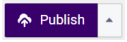 . . |
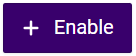 .
.