Settings
Under Settings you can edit your user information and set a profile picture.
To edit your profile
1 Click on your name in the title bar.
2 Click on Profile.

The profile page opens.
3 Edit the following user information:
4 Click on
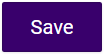
.

The changes are saved.
To set a profile picture
1 Click on your name in the title bar.
2 Click on Profile.

The profile page opens.
3 Click on
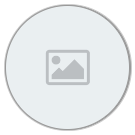
to set or change a profile picture.
4 Choose one of the two options.
5 Click
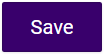
to apply the changes.

The profile picture is saved and immediately displayed.
To remove your profile picture
1 Click on your name in the title bar.
2 Click on Profile.

The profile page opens.
3 Click on your profile picture.
4 Click Remove.
5 Click
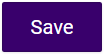
to apply the changes.

The profile picture is removed.