Security
Under Security you can change your password and enable the Multi-Factor Authentication (MFA).
To change your password
1 Click on your name in the title bar.
2 Click on Profile.

The profile page opens.
3 Click on Security.

The
Security settings page opens.
4 Click Change Password.
5 Enter the current and the new password in the corresponding fields.
6 Click on
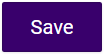
.

The password is changed.
| The password muss have at least 8 characters and contain at least a capital letter, a special character and a number. |
| You cannot change your password here if you log in with Microsoft, Google, Facebook or Operator. |
To enable the Multi-Factor Authentication
1 Click on your name in the title bar.
2 Click on Profile.

The profile page opens.
3 Click on Security.

The
Security settings page opens.
4 Click Multi-factor authentication (MFA).
5 Click Enable MFA.
| You must have an authentication app installed on your device. |
6 Scan the QR code and follow the instructions to link the authentication app to your account and generate a code for the Multi-Factor Authentication.
7 Enter the generated confirmation code.
8 Click Enable MFA.

The Multi-Factor Authentication is enabled.