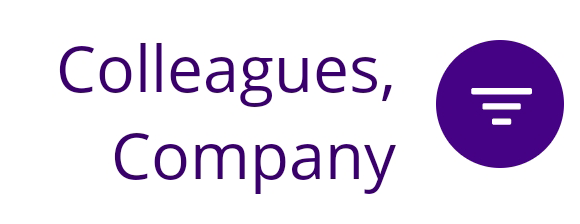7.2 Selecting a contact source
You can individually select which contact sources should be displayed in your contact list.
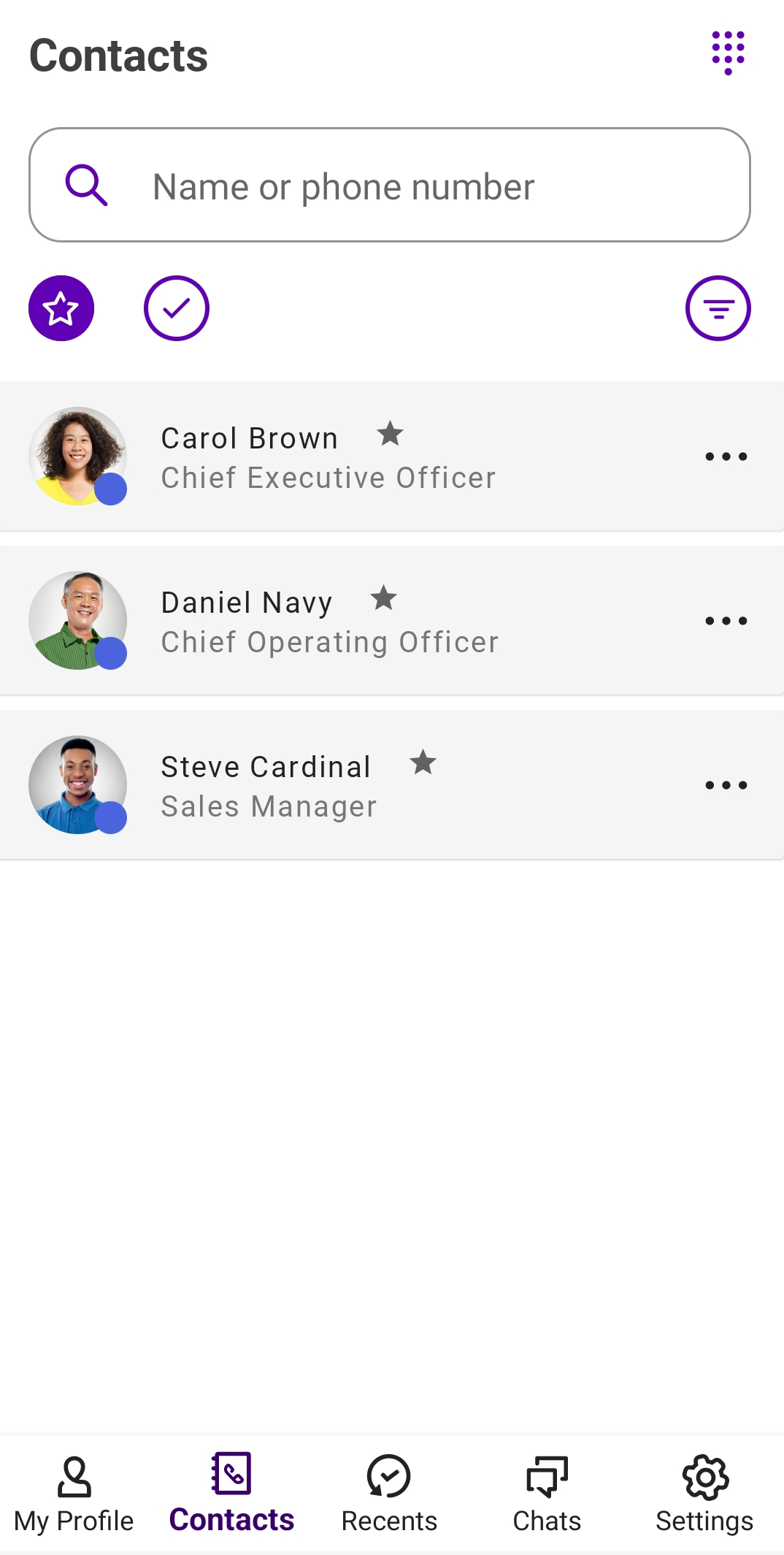
To select your individual contact list
Contact source | Explanation |
|---|---|
Colleagues | All employees in your company are displayed |
Company | External contacts visible to all employees |
Local | All contacts on your device For these contacts, you must first grant Swyx Mobile read access. |