8 Adding and removing favourites
Colleagues and business partners with whom you often talk on the phone can be stored as favourites. You can filter by these in the contact list.
When saving and processing personal data, observe the respective applicable legal data protection regulations. If you have any questions regarding data protection, please contact your administrator.
Personal data cannot be deleted automatically. In order to meet the valid data protection regulations, it may be necessary to delete the entries manually.
To add a contact to your favourites
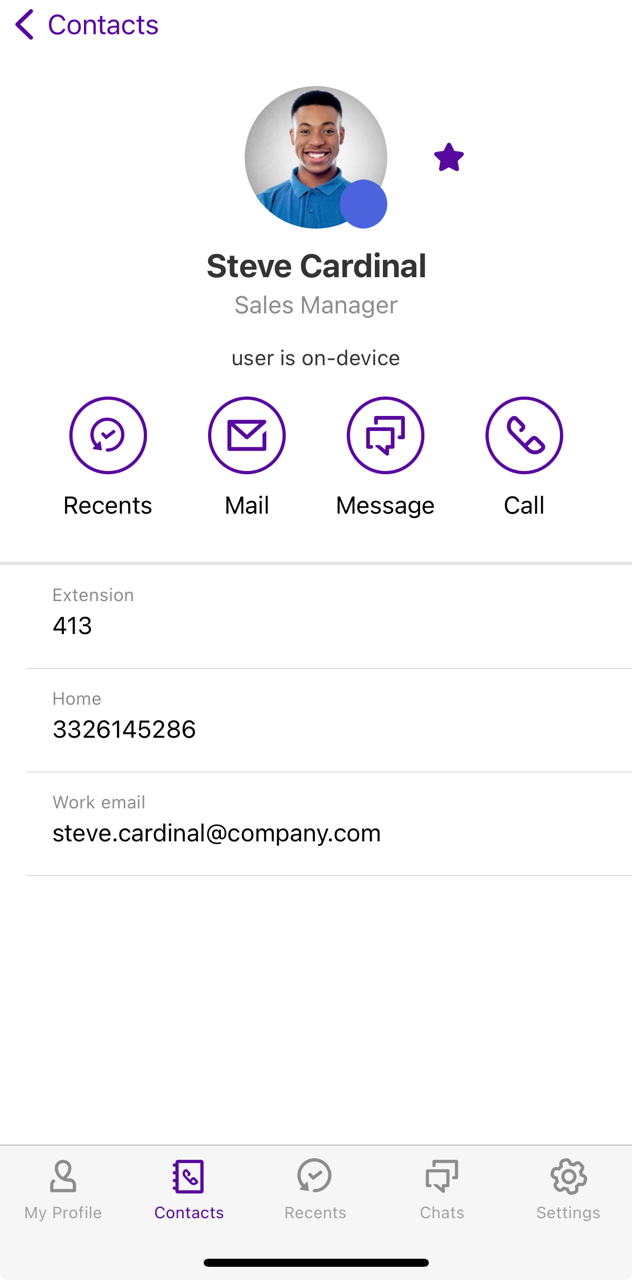
If you activate the favorites filter within the contact list, you can sort your favorites by importance. See also To set the order of the favorites in the contact list.
To remove contacts from your favourites
