7.3 Selecting a contact source
You can individually select which contact sources should be displayed in your contact list.
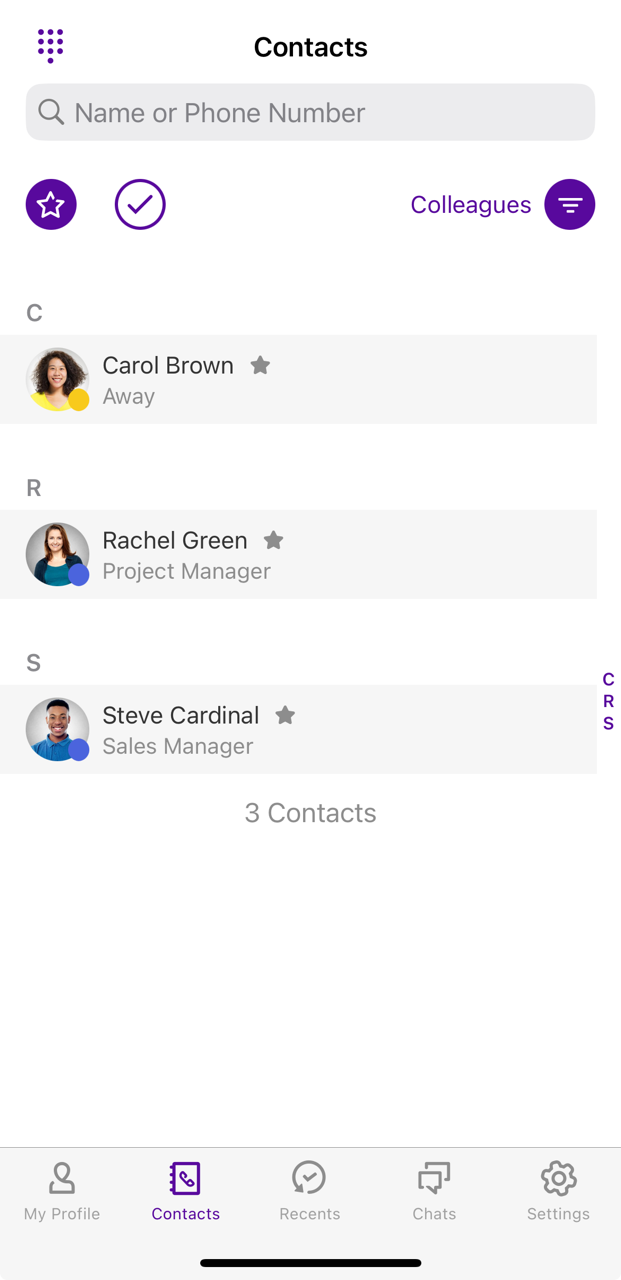
To select your individual contact list
Contact source | Explanation |
|---|---|
Colleagues | All employees in your company are displayed |
Local | All contacts stored on your device |
Company | External contacts visible to all employees |

All locally stored contacts remain local and are not uploaded to the Swyx Mobile server. You must allow the app to access your locally stored contacts in order to view them. You can allow access under Settings | Swyx Mobile | Contacts .