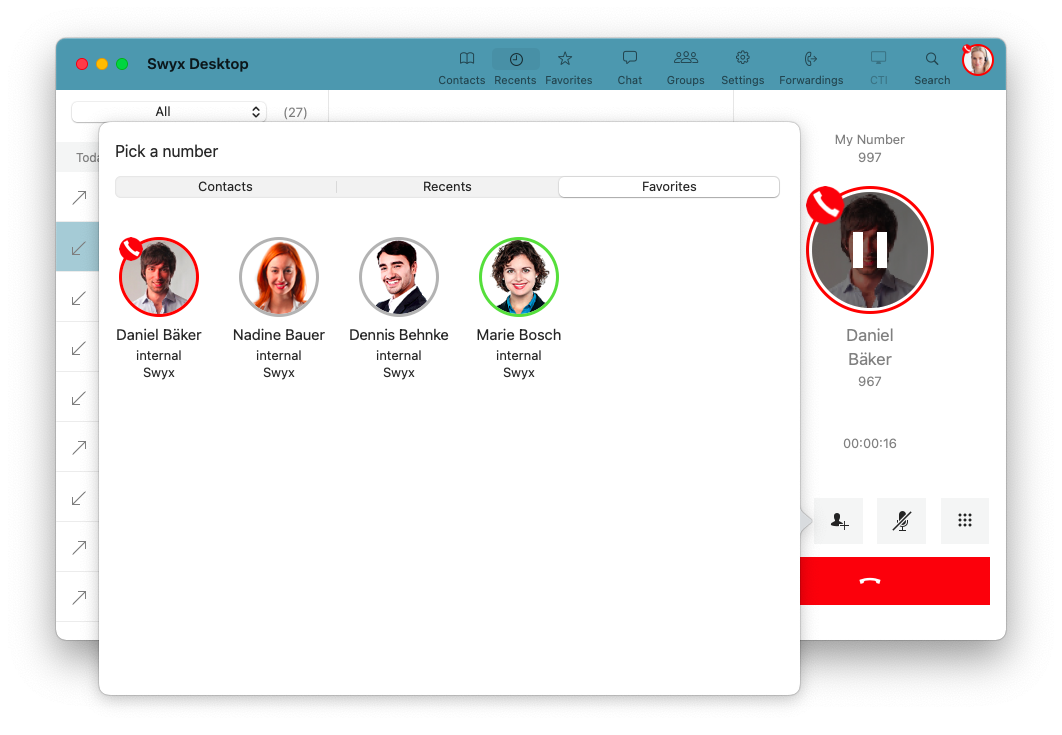10.8 Transferring calls
With Swyx Desktop, you can easily transfer an accepted phone call to another contact or to another device, e. g. Swyx Mobile.
To transfer an active call to another contact
1 While the call is active, click on the Call transfer button.

A dialog window appears:
The active call partner can now accept the call directly.
To transfer an active phone call to another device
1 While the call is active, click on the
Call transfer button.
2 Click on Device transfer.

All devices you have been logged on are ringing.
3 Pick up the call on the device which you prefered (e. g. Swyx Mobile) and continue the call.
| If you reject the call on the other device, it will be retransfered to Swyx Desktop for macOS automatically. |
Last modified date: 12.22.2021