18.5 Handling System Errors
You had unexpected problems with your Swyx Desktop for macOS? Exchange information about system errors with our developers.
To share diagnostic data with our developers
1 Open System Preferences on your Mac.
2 Double click on Security.
3 Click on Privacy.
4 Activate Share Mac Analytics.
5 Activate Share with App Developers.
This is the only way to give App Developers the opportunity to improve Swyx Desktop for macOS.
To send us diagnostic data via e-mail
In cas of system errors you are welcome to send us the anonymous diagnostic data with a short description of the error and the steps how we can reproduce the error by email to
desktop-for-mac@swyx.com.
1 Open the Finder.
2 In the menu bar click Go.
3 Click on Go to folder ....
4 Open the folder „~/Library/Logs/DiagnosticReports“.
or
5 Press

, if the Finder is in the foreground, type “~/Library/Logs/DiagnosticReports” and click
Open.
6 to “desktop-for-mac@swyx.com”.
Thank you very much!
To save a System Diagnostic Report (Spindump) when Swyx Desktop for macOS stops responding
1 Open the app “Activity Monitor”.
2 Select the “Swyx Desktop” process.
3 Click on Settings | Spindump.

The spindump is written.
4 Click on Save ....
5 Save the file "Spindump.txt" to a desired location.
6 Send the file to “desktop-for-mac@swyx.com”.
Last modified date: 12.22.2021
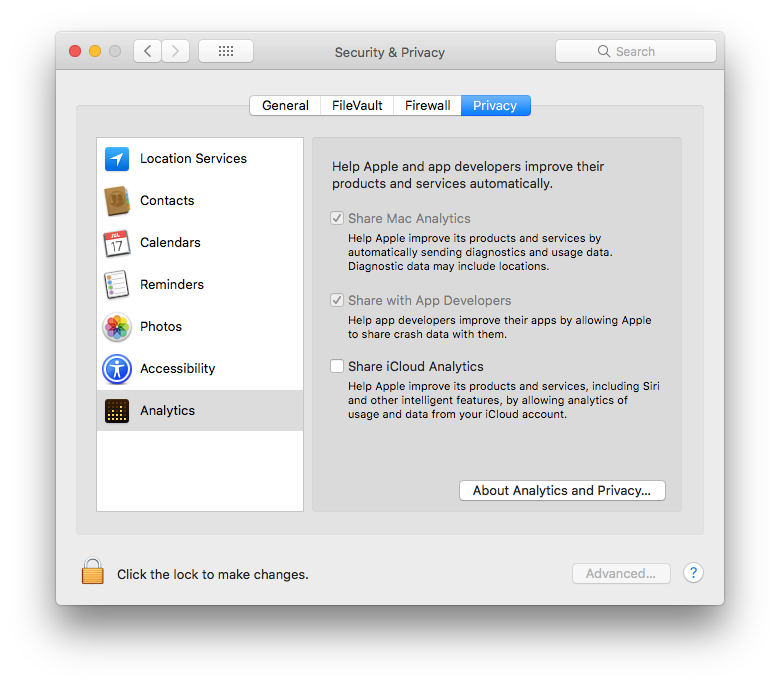
 , if the Finder is in the foreground, type “~/Library/Logs/DiagnosticReports” and click
, if the Finder is in the foreground, type “~/Library/Logs/DiagnosticReports” and click