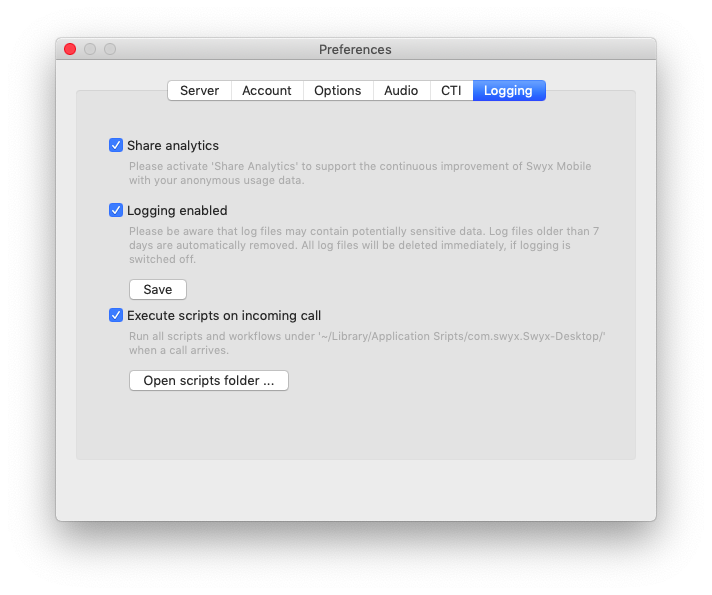5.6 Logging
In the "Logging" section, you determine whether you want to support the app developers in improving Swyx Desktop for macOS or not. In this area you can also select scripts to be executed for incoming calls.
To contribute to the improvements of Swyx Desktop for macOS
1 Click on Settings and select Logging.
2 Activate Share analytics, if you want to support the continuous improvement of Swyx Desktop for macOS by collecting your anonymous usage data.
3 Activate Logging enabled, if you want to activate logging. He logs can be saved locally as a file by clicking on Save. This file can be shared afterwards (eventually encrypted by the user).
To activate the function “Execute scripts on incoming call”
1 Click on Settings and select Logging.
2 Activate Execute scripts on incoming call if you want to run a script on an incoming call which is stored under "~Library/Application Scripts/com.swyx.Swyx-Desktop/".
Last modified date: 12.17.2021