9.1 Export a SwyxWare installation
Before exporting, make sure that the SwyxWare installation meets the following requirements:
Requirements
The maximum supported database size for SwyxON import is limited to 1 GB. If your database exceeds this limit, reduce the size of the database by archiving or deleting old files.
If you store users' fax documents in the computer file system, migration will not be possible.
Run the configuration wizard again ("Start | Programs | SwyxWare | SwyxWare Configuration Wizard") and select Storing in the database in the Memory location for the files step.
Call Detail Records (CDR) that reside in an external database or in the computer file system are not migrated.
The existing trunk recordings (SwyxMonitor) will not be migrated.
The Mobile Extension Manager feature is not supported in SwyxON.
To export a SwyxWare installation
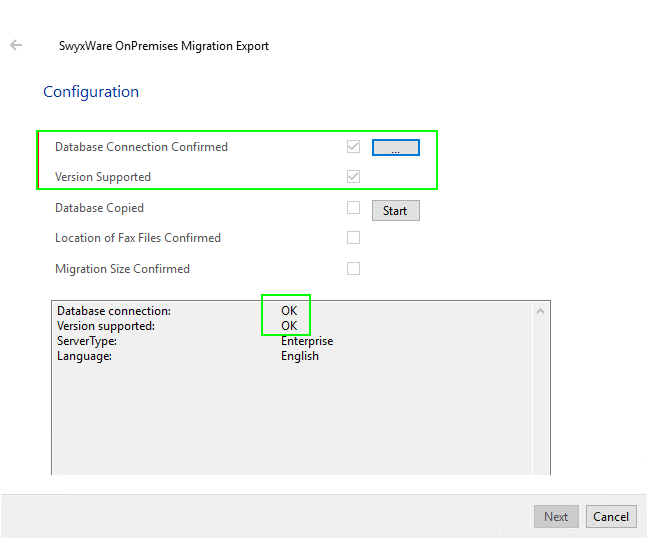
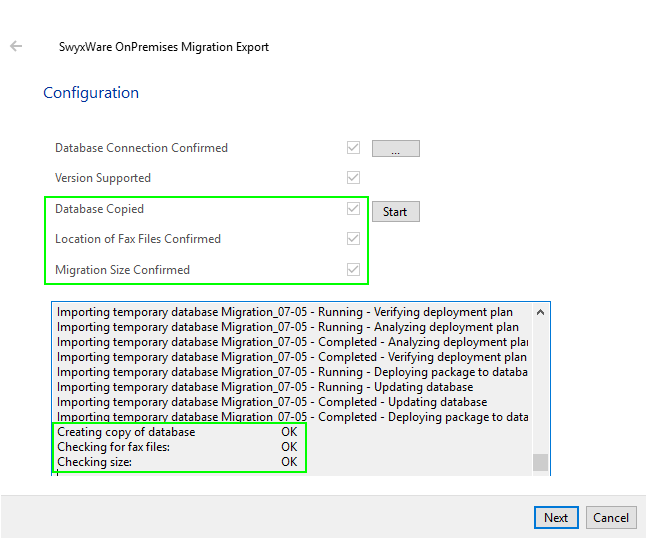
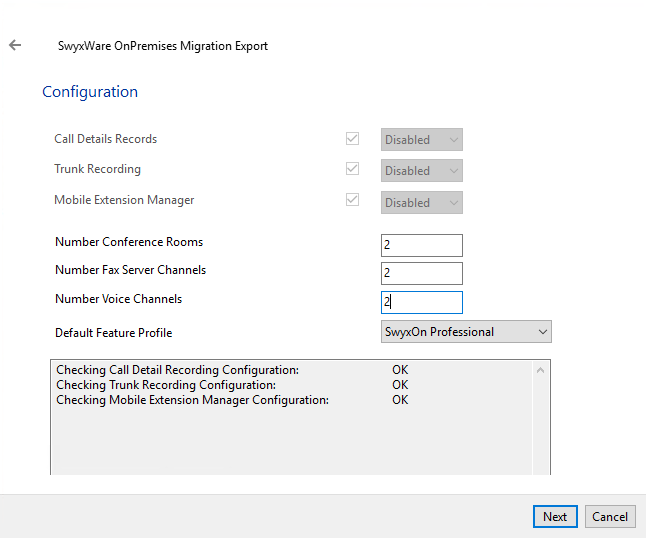

When ordering in Swyx Operator, pay attention to the function profiles you’ve assigned to the users.
Once a UC Tenant is created, the administrator and SwyxWare users will receive an invitation to the new system via email. Users can log in with their clients.