4.1 My Profile
In the My Profile section, you can see your name, your phone number and your email address, add further telephone numbers to your profile and change your profile picture, your job title and status (see also 6.1 Presence state).
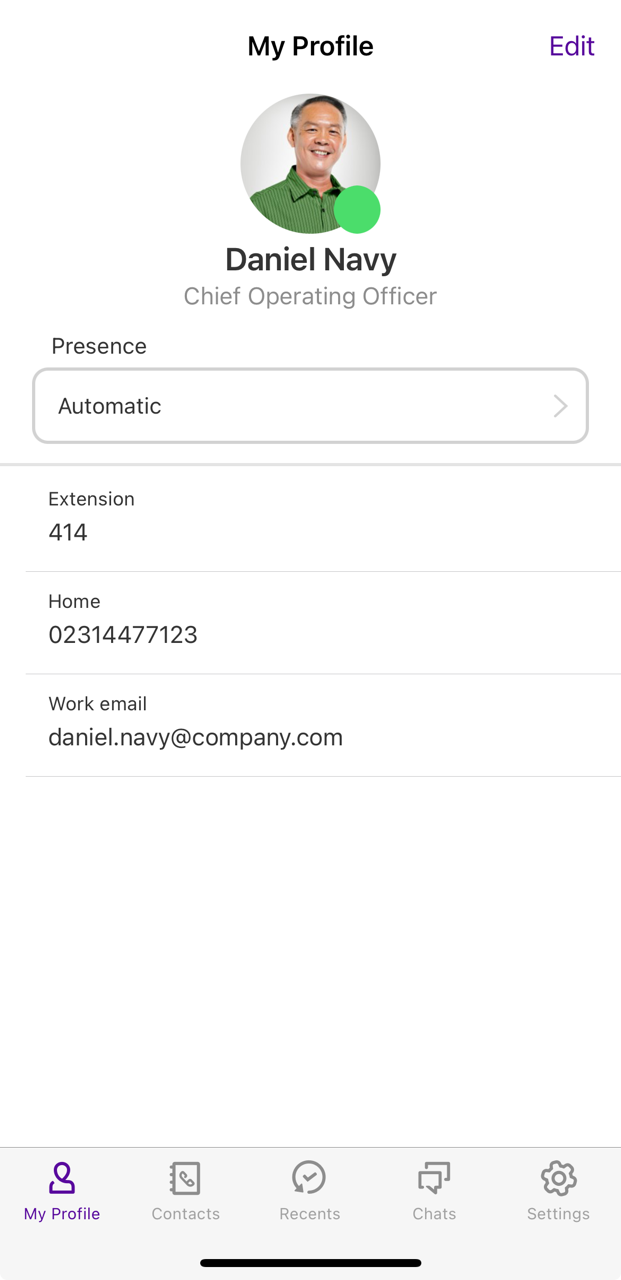
To change your profile picture
To take photos or use photos from the gallery you need to allow Enreach Contact to access photos, media and other files if necessary.
When saving and processing personal data, observe the respective applicable legal data protection regulations. If you have any questions regarding data protection, please contact your administrator.
Personal data cannot be deleted automatically. In order to meet the valid data protection regulations, it may be necessary to delete the entries manually.
To add a job position
To add a phone number
To add an email address
To select a device for incoming calls
If you do not want to use your standard REACH settings for the devices used for incoming calls, you can overwrite the settings in the Enreach Contact app.
This option overwrites your REACH settings. If you do not activate this option, your REACH settings are always active.
Your standard REACH profile is managed by your administrator in Operator.
Depending on the setting, you can select different devices for incoming calls. The following options are available:
For more information on selecting the device options and the possible scenarios, see 11 Connection mode.