3.1 Logging in
Enreach Contact is a VoIP solution. You must be connected to the Internet to start and receive calls.
To log in to Enreach Contact
With the (iCloud) Keychain or a third-party password manager, you can use the feature AutoFill Passwords to log in to Enreach Contact.
To sign in using a password manager
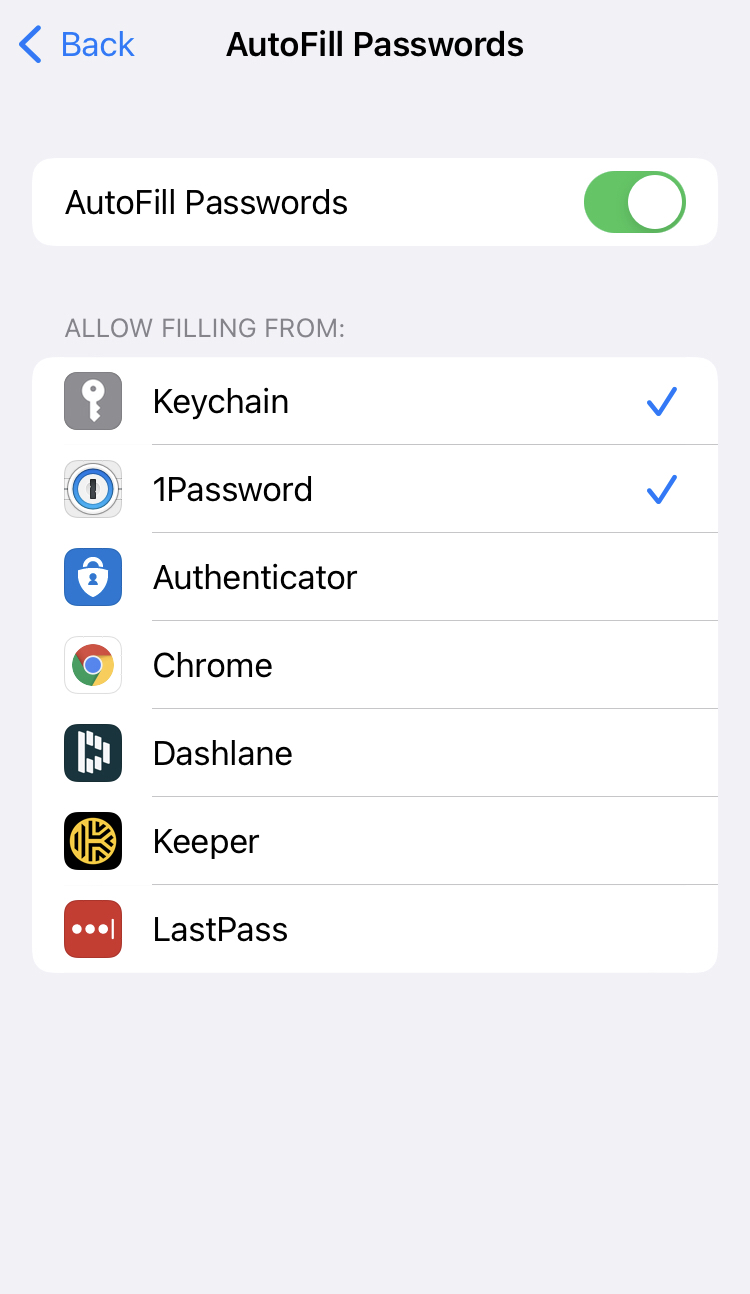
You can only use AutoFill Passwords if you have stored credentials in a password manager. You can also only select two password managers from your list: the (iCloud) Keychain and/or a third-party passwort manager.
