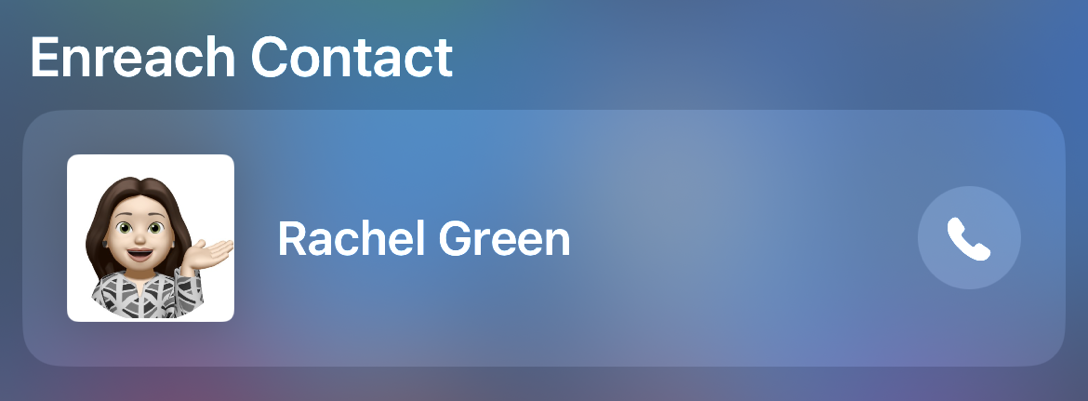7.1 Searching contacts
The contact search field is located above the contact list. Swipe down the contact list with your finger if the search field is not yet visible. You can enter a first or last name, an email address, and a phone number to search your contacts.

The search results are automatically updated and semantically grouped as each character is entered.
You can additionally filter contacts that have the status Available or that are within your favourites.
To quickly scroll through your contact list, use the letter bar on the right side of your iPhone screen. To do this, tap the letter bar and, without lifting it, move your finger up and down to the letter you want to find. To scroll to the top of the list, tap the status bar or the time at the top of your iPhone.
You can also use the search function of your iPhone or iPad to search contacts in Enreach Contact.
To use the search function of your iOS device
You have to allow the app and its content to be displayed in the search under Settings | Enreach Contact | Siri & Search.