You can define a waiting time after which queue calls are automatically forwarded to your internal number.
1 Click on the Criteria tab.

The list of your queues appears.
2 Click on the settings symbol

in the line of the appropriate queue.

Your criteria are displayed.
3 Click on the settings symbol

in the line of your current time criterion.
4 Activate the checkbox in the line of the appropriate setting.

Immediately = The next queue call is forwarded to your number without delay (system default)

After n seconds = the next queue call is forwarded to your internal number after the selected time
| If No active time criterion is set as queue criterion the user is in passive mode. |
5 Click on any tab to leave the selection view.
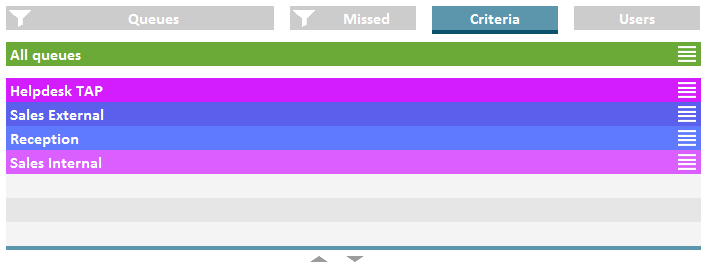
 in the line of the appropriate queue.
in the line of the appropriate queue.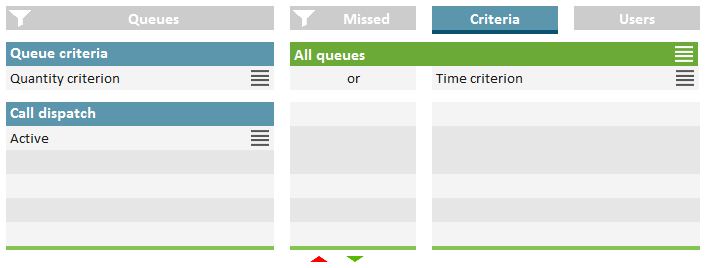
 in the line of your current time criterion.
in the line of your current time criterion.