4.8.1 Creating LBR extensions
You can create an LBR extension that is based on area code, postcode, called number or sender number. After configuring the general settings, configure the dialling options.
To create an LBR extension
|
Label
|
Explanation
|
|---|---|
|
Extension number
|
Enter an internal number for this LBR extension.
|
|
Name
|
Enter a name for the LBR extension.
|
Area code
This option allows you to route the caller to a specific destination based on the are code in the number of the caller.
This option is not available in Latvia.
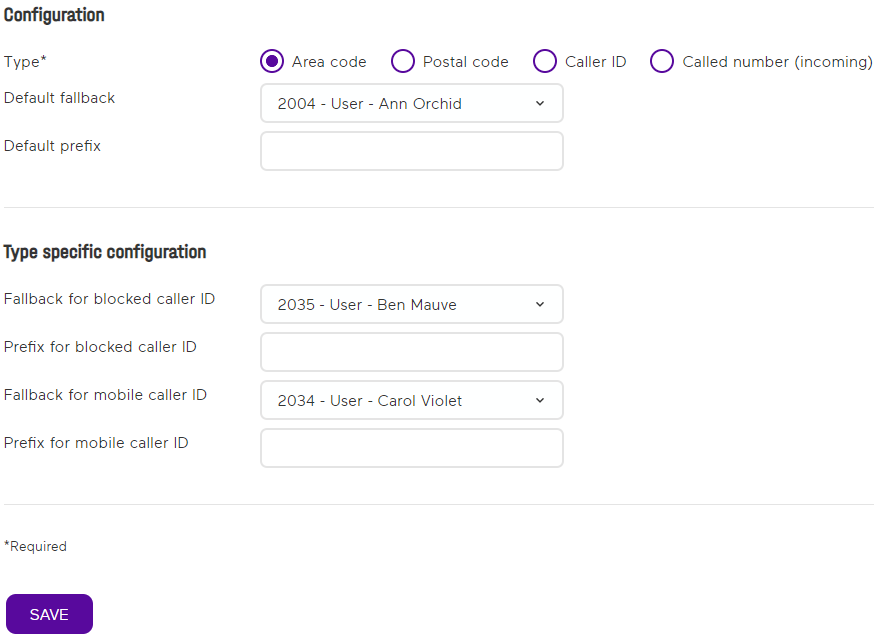
To configure an LBR extension based on area code
|
Label
|
Explanation
|
|---|---|
|
Default fallback
|
Enter the fallback destination to which callers are redirected if you have not configured the area code entered by the caller.
|
|
Default prefix
|
You can include a prefix for the caller’s caller ID, so that the recipient can see which choice has been made.
|
|
Fallback for blocked caller ID
|
Select the fallback destination when someone calls with a blocked caller ID.
|
|
Prefix for blocked caller ID
|
Enter the prefix that is shown to the recipient of the call when someone calls from a mobile number.
|
|
Fallback for mobile caller ID
|
Select the destination to which callers are redirected when they call from a mobile number.
|
|
Prefix for mobile caller ID
|
Prefix shown to the user if someone calls from a mobile number.
|
Postal code
This option allows you to create a routing based on a postcode entered by the caller. You can upload an announcement, which the caller will hear asking him to enter a 4 digit postcode.
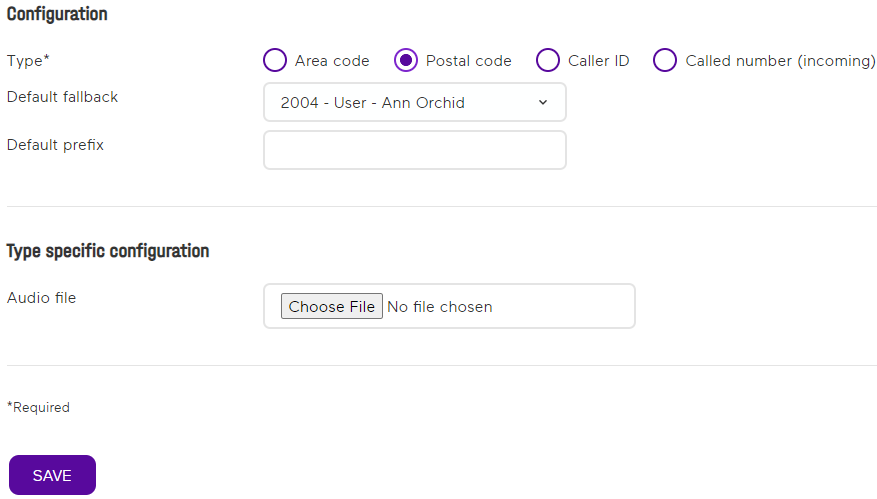
To configure an LBR extension based on postal code
|
Label
|
Explanation
|
|---|---|
|
Default fallback
|
Enter the fallback that will be used if you have not configured the postal code entered by the caller.
|
|
Default prefix
|
You can include a prefix for the caller’s caller ID, so that the recipient can see which choice has been made.
|
|
Audio file
|
Upload an audio file that will ask the caller to enter a postal code (Another option is to use the service extension 905 to record a text online).
|
Caller ID
This option allows you to route calls based on the caller’s number.
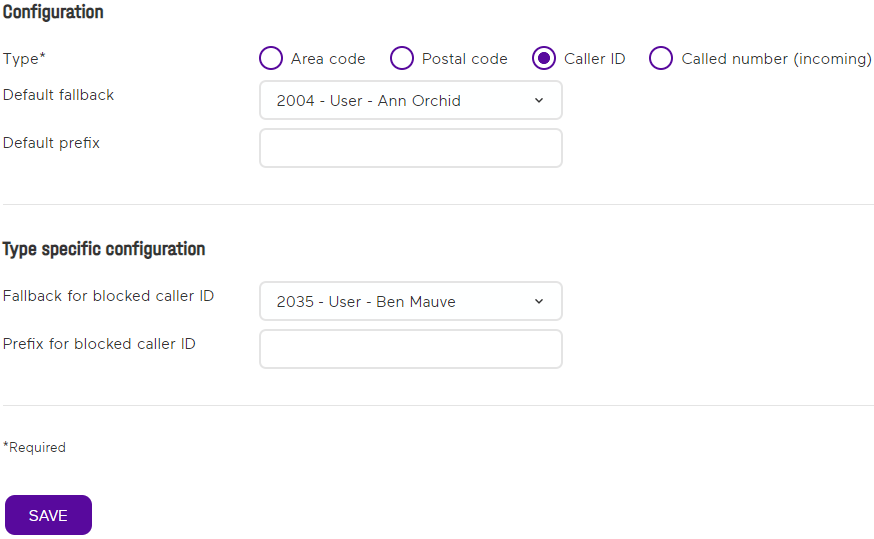
To configure an LBR extension based on caller ID
Label | Explanation |
|---|---|
Default fallback | Enter the fallback that will be used if you have not configured the caller ID. |
Default prefix | You can include a prefix for the caller’s sender number, so that the recipient can see that the caller ID of the caller was not configured. |
Fallback for blocked caller ID | Select the fallback user if someone calls with a blocked caller ID. |
Prefix for blocked caller ID | Enter a prefix so that the recipient can see that the caller has blocked his caller ID. |
Called number (incoming)
This option allows you to create a routing based on the called number.
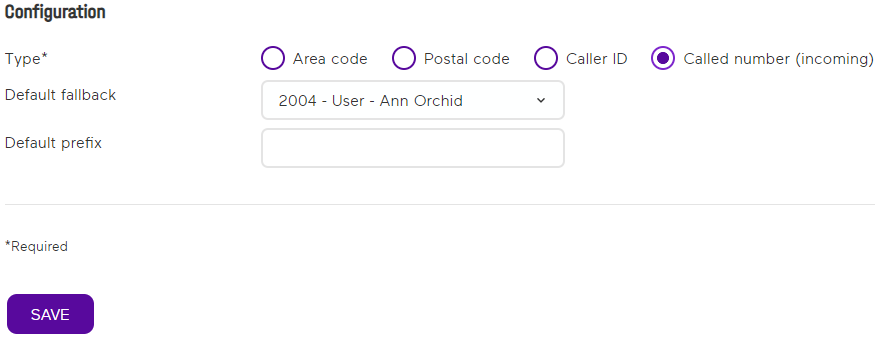
To configure an LBR extension based on the called number
Label | Explanation |
|---|---|
Default fallback | Enter the fallback destination that will be used if the caller has called a number that was not configured. |
Default prefix | You can include a prefix for the caller’s sender number, so that the recipient can see that the caller called a number that was not configured. |