3.1.2 Changing a user extension order
You can change existing extensions in the Order tab in the Enreach Contact environment of your customer account in Operator.
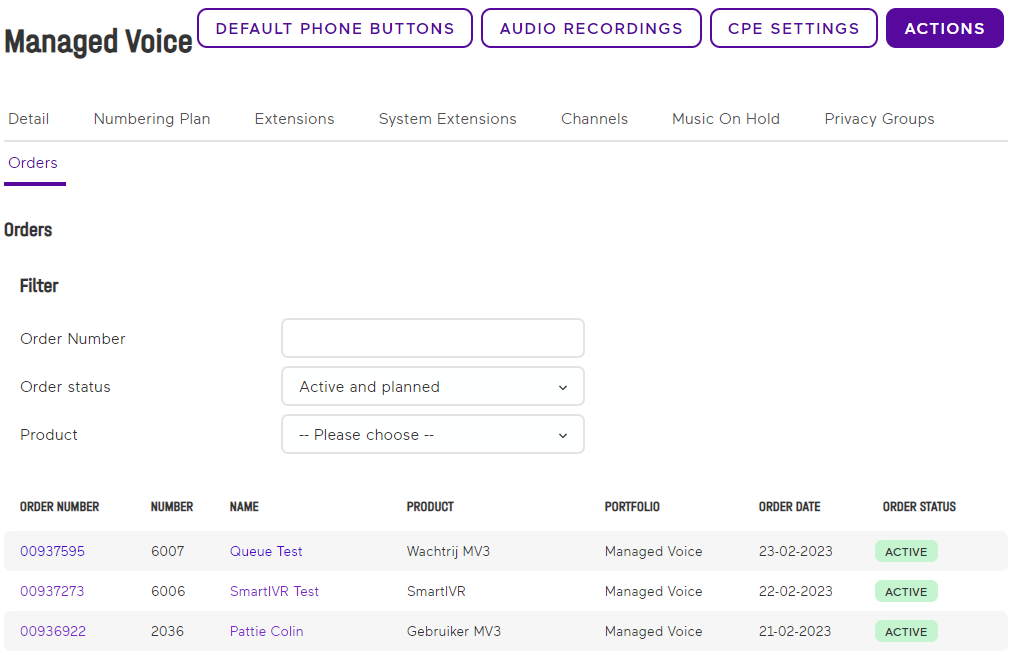
The button indicates the order is already delivered. When the order is not active yet, you will see the delivery date.
To change a user extension order
Label | Explanation |
|---|---|
General | On this tab you can see the technical settings of the order. |
Privacy Settings | On this tab you can see the privacy groups. |
Registered Channels | On this tab the linked SIP channels are displayed. |
Invoicing | This tab displays the activated products and add-ons and the corresponding costs of sales. |
Purchase | This tab shows the activated products and addons and the corresponding purchasing costs. |
Orders | On this tab you can view the history of this order. |
Usage | This tab shows an insight into the costs incurred by call traffic. |
Label | Explanation |
|---|---|
Select portfolio | Select the type of user you want to activate from the dropdown list. |
Plan date | Enter the date on which the order should be adjusted. |
Depending on the proposition in the respective country, different add ons are available.