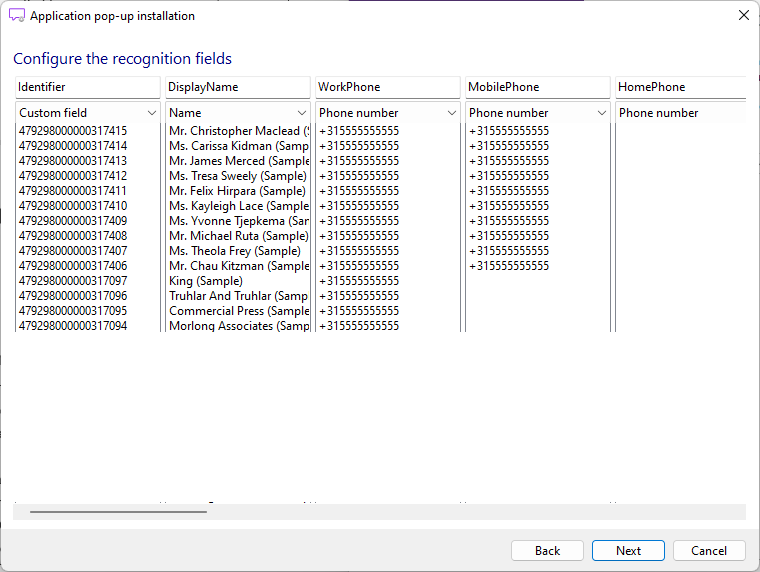4.2 Linking custom applications
If the application you want to use is not in the list of preconfigured applications, you can link an application manually. You have the following options:
Excel file
You can upload an excel file to link an application to your CRM application.
ODBC connection
You can use an ODBC (Open Database Connectivity) method to access your CRM application database and read data. Based on this data, a link with your CRM application can be established.
Text file
Many CRM applications offer the possibility to export contact data to .csv or .txt files. These export files can be read and used to establish the link with your CRM application.
To link a custom application
If the Contact Connect Administration tool doesn’t automatically recognize columns with telephone numbers, you can select corresponding columns manually.