9.18 Editing user-specific files
During the SwyxWare installation, global files such as ring tones, announcements, etc. are created for all users. Furthermore, additional files can be created specifically for a user. The user can, for example, record his own greetings or create his own scripts. These user-specific files can be edited by the administrator or the corresponding user.
The files are displayed according to their assignment on the following tabs:
User files are assigned to a single user. Only the user himself, an administrator or SwyxServer, if he e.g. executes scripts of the Call Routing Manager, have access to these files. All files created with a SwyxIt! Classic or SwyxWare administration, such as scripts and announcements, are saved as private files. An exception is the file "Name.wav", which contains the name of the user.
User default files are stored as default files in the database for a specific user (e.g. central office) during installation. This user can use these files unchanged.
When a user standard is changed, the changed file is displayed on the tab User and will not be changed by a later SwyxWare update.
You can add, delete or save files under a different name. The total size of all files created for this user (except fax files) is specified.
When saving and processing personal data, observe the appropriate applicable legal data protection regulations.
Personal data cannot automatically be deleted from the database. In order to meet the valid data protection regulations, it may be necessary to delete the corresponding entries manually.
To manage the user-specific files
|
Label
|
Explanation
|
|---|---|
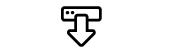 |
Click on the button to download the file.
|
|
Click on the button to delete the file. You can select multiple files to be deleted.
|
|
|
Click the button to edit the file properties, see To add a file.
|
|
|
Click on the button to display more detailed information about the file (size, date of last modification).
|
To add a file
|
Label
|
Explanation
|
|---|---|
|
Click the button to upload a file from your hard disk.
|
|
|
Name
|
Specify the name under which the selected file should be stored in the database.
|
|
Scope
|
Users
This file should be assigned directly to the user. It is only available to the selected user.
User Standard
This file is available to all users who are logged on to this SwyxServer.
|
|
Category
|
Specify the category to which this file belongs.
The following categories are available:
|
|
Users
|
The user the file is assigned to. (This option cannot be changed.)
|
|
Description
|
Enter a description, if applicable.
|
|
File Properties
|
Private
This file is only accessible to the user himself, e.g. in one of his scripts.
Example: Call routing script with password.
Hidden
This file does not appear in the selection dropdown lists.
Example: The file '20m.wav' (twenty minutes) belongs to the time greeting and does not appear when you select a greeting message.
System
This file was created during installation and is always read-only (this option cannot be changed)
|