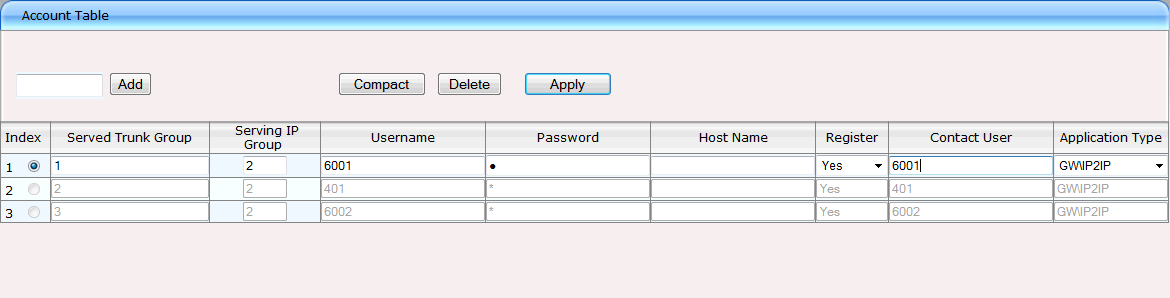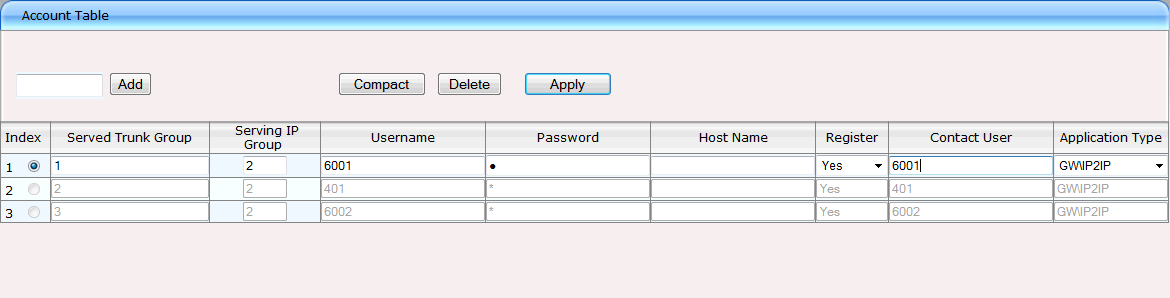SIP Account Table
In the SIP Account Table, a SIP account is assigned to each SwyxConnect 6000 trunk. During the preparation of SwyxWare, every trunk has been configured either as a SIP gateway trunk or as a SIP user. Thus, the SIP log-on data created inSwyxWare must also to be used for SwyxConnect 6000.
1. Click on the left in the tree structure on "VoIP | SIP Definitions | Account Table", and generate as many entries in the table as you want to use trunks on SwyxConnect 6000.
Under "Served Trunk Group" you will see the PSTN trunk IP which is later referenced in the tree structure under "VoIP | GW and IP to IP | Trunk Group".
2. The ID you have set up in
chapter IP Group Configuration can be found in the "Serving IP Group" column.The value is 2, if you use SwyxConnect 6000 only as a SIP gateway.
If you activate SAS, you must enter "2", so that all gateway trunks and SIP, ISDN and analog telephones always use the SAS proxy. This takes over the switching function in the event of a failure on the IP route to the central location.
3. "Username" and "Password" correspond to the SIP login data that you chose for the SwyxWare SIP gateway trunks and users.
4. In the "Register" column select the entry "Yes", and for "Application" the entry "GWIP2IP".
5. Under "Contact User", enter the SIP user name. This is essential in order that the right trunk is used for IP-to-Tel calls.
6. Click on "Submit" at lower right.