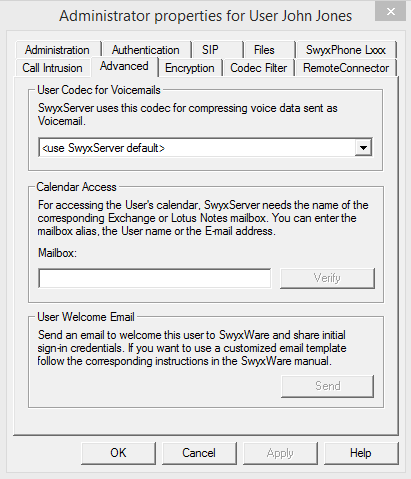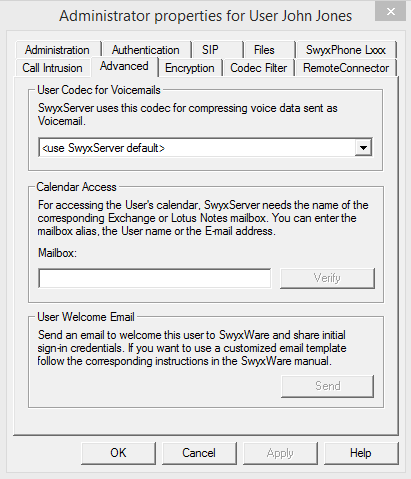The “Advanced” Tab
User Codec for voice mails
Define here whether the general server settings should be used to compress the Voicemail files attached on the email or select a user-defined compression.
Calendar Access
Enter the Mailbox alias, the name, or the email address which is assigned to this user on the Microsoft Exchange server or the Lotus Notes Domino Server. The necessary information (i.e. the user’s calendar) for calendar-based Call Management will then be called from this server. Click “Verify” to check whether your entries are correct.
Welcome E-mail
Send the user an E-mail with his registration data and most important configurations.
The user SwyxIt! can register his Client with this data SwyxServer and also has an overview of the configuration which you have determined for him.
The configurations are automatically transferred to new generation clients when the user accesses the corresponding URL in the welcome E-mail and is therefore forwarded to his Client.
Most of the configurations are linked with the template for the welcome E-mails via variables. When sending, the variables are then automatically replaced by the configurations. A list of all the variables is provided as a comment at the beginning of the template
You have the following options for sending welcome E-mails:

Use standard E-mail
The standard E-mail incorporates the most important configurations needed by the user for registration and telephoning.

Adapt E-mail individually
How to send a welcome E-mail
1. Edit the template for welcome E-mails as required.
2. Click on the “Send welcome E-mail” button.
The welcome E-mail is sent to the E-mail address which you have configured for the user when setting up or editing.
You can also, for example, SwyxWare use PowerShell Modul Standard and individual welcome E-mails for sending to selected user groups,
see PowerShell support.
| Settings which have already been determined before accessing the configuration URL in SwyxMobile apps are overwritten with the settings in the URL. Settings which are not in the URL are maintained in SwyxMobile apps. |
| Uses of the SwyxMobile apps can also skip the automatic configuration and therefore maintain the settings already determined in the app. |
| Users of SwyxMobile apps can use the URLs you send them several times, e.g. to restore configurations. |