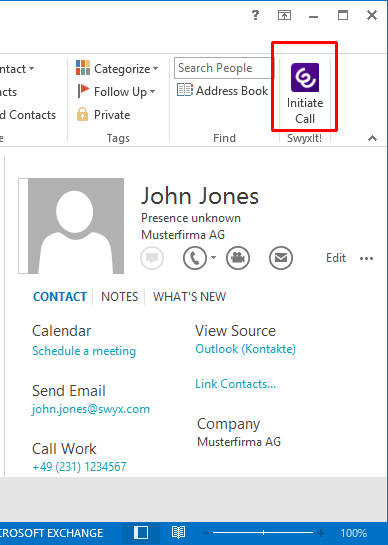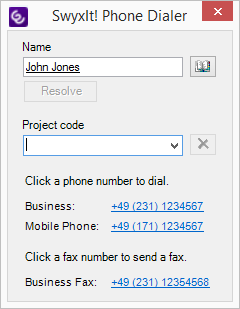12.2.2 Calling subscribers directly from Outlook Contacts
You use your contacts in Outlook to call subscribers directly from Outlook.
To call a subscriber from Outlook
1 Open the Outlook “Contacts” folder.
The list of your contacts is then displayed.
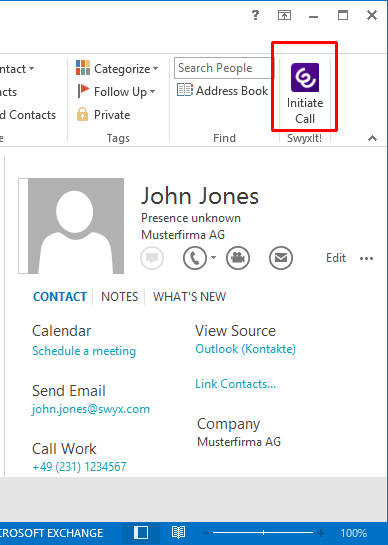
2 Click on the desired contact.

In the menu bar click on the SwyxIt! icon or (depending on the Outlook version)

select “Call” in the context menu of the contact.
The following Outlook window will appear: “SwyxIt! Phone Dialer”
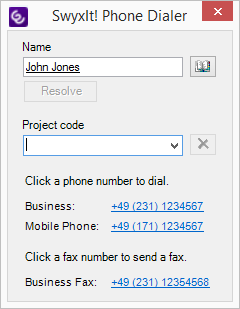
3 In the search field “Name", you can search for another Outlook contact.
4 If you would like to assign the call to a project, enter the project number or select the number from the existing dropdown list.
5 Click on the number you want.
The SwyxIt! window displays on top and the number will be dialed by SwyxIt!.
If you have enabled the option “Enter all calls in journal and display” under “File | Options | Add-Ins | Add-In Options...“ in Outlook, the window with the journal entry will be displayed.
Now you can make your telephone call as usual using SwyxIt!.
or
6 Click on the desired fax number.
| Please pay attention to the country-specific particularities, as in Italy, for example: The preceding zero must be included here in the local area code. |