14.2 CTI SwyxIt! on the terminal server controls a local SwyxIt!
CTI SwyxIt! runs on a terminal server and controls a SwyxIt! at the user computer. This local SwyxIt! is mainly used for voice output and recording via a handset or a headset.
When installed on a terminal server, CTI SwyxIt! shows a special behavior:
When installing the TAPI service provider, create one TAPI line for each SwyxIt! user that will use CTI SwyxIt! on the terminal server.
To activate SwyxCTI in SwyxIt! on a terminal server to control a local SwyxIt!
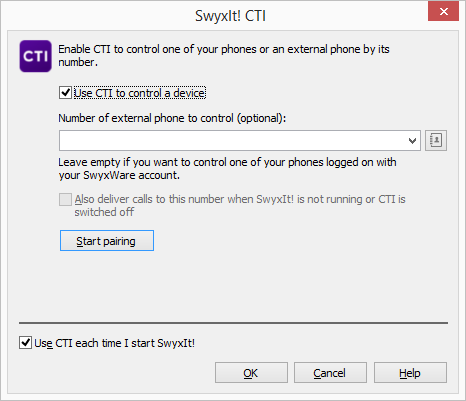
Using SwyxIt! in a terminal server environment is only useful, if SwyxIt! is operated in CTI mode. In this case the CTI mode can be preset by the administrator, see help.enreach.com/cpe/14.00/Administration/Swyx/en-US/index.html#context/help/CTI_$.
In this scenario the video functionality is not available.