7.7 Change log
Changes that are made to the configuration of users or trunks, or to the feature profiles or the conference rooms, are logged and saved. This means that it is always possible to track which administrator made which changes.
When saving and processing personal data, observe the respective applicable legal data protection regulations.
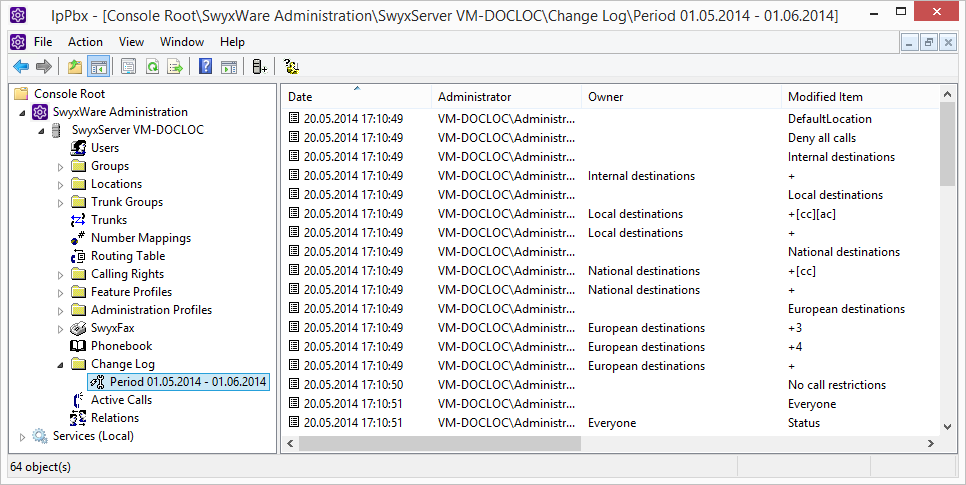
In a SwyxWare for DataCenter and SwyxON installation, these changes are relevant for customer invoicing.
The changes are stored in the database. In the SwyxWare Administration, the changes are grouped into periods in the "Change log" directory.
In SwyxWare for DataCenter and SwyxON, this period correspond to the reporting period.
At most, the last twelve months (SwyxWare for DataCenter and SwyxON: 12 billing periods) are displayed.
The change log cannot be deleted automatically from the database. In order to meet the valid data protection regulations, it may be necessary to delete the entries manually, see Delete change log.
Who can view the change log?
The change log can only be viewed by administrators who have one of the following administrator profiles:
To display the change log directory, please use the extended view (View | Extended) in the SwyxWare Administration.
Format of the entries
The following details are recorded for each change
Search in change log
You can search for entries in the displayed page (change log of a particular period).
How to search for an entry in the Change Log
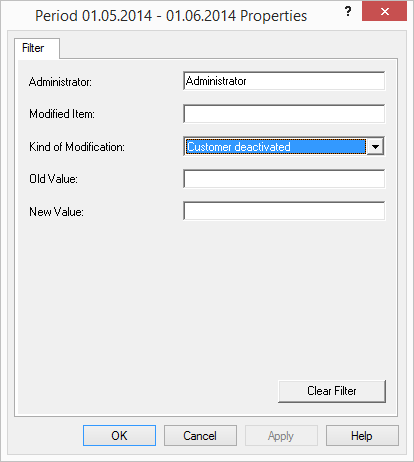
Export change log
The change log can be exported. Do this by selecting the entry "Export list..." in the context menu of the relevant period, and specifying a memory location. The file is saved, according to your specifications, as a tab- or comma-separated file.
Delete change log
A finalized period can be removed from the log.
To do so, highlight the desired time frame and select "delete" in the context menu.
Prior to deletion, a dialog window will appear recommending to back-up the corresponding period. As applicable, select the storage site and file name, then confirm by clicking on "OK."
The file is saved as a tab- or comma-separated file based on your specification. The period is removed from the change log.
It is only possible to delete periods with at least one recording.